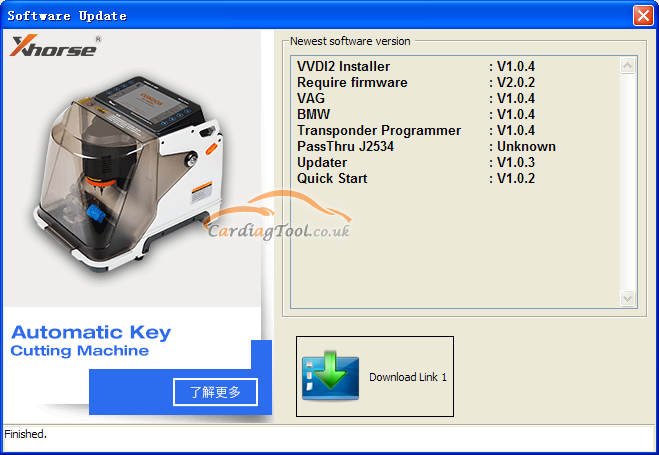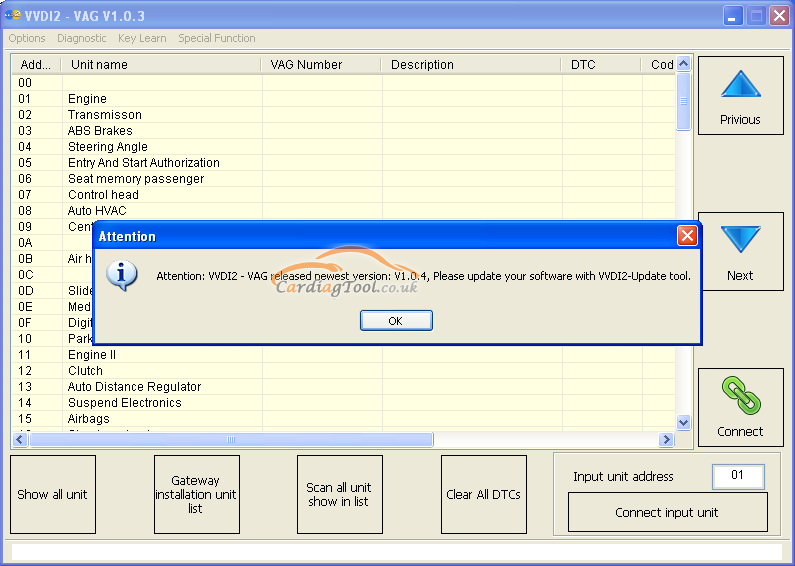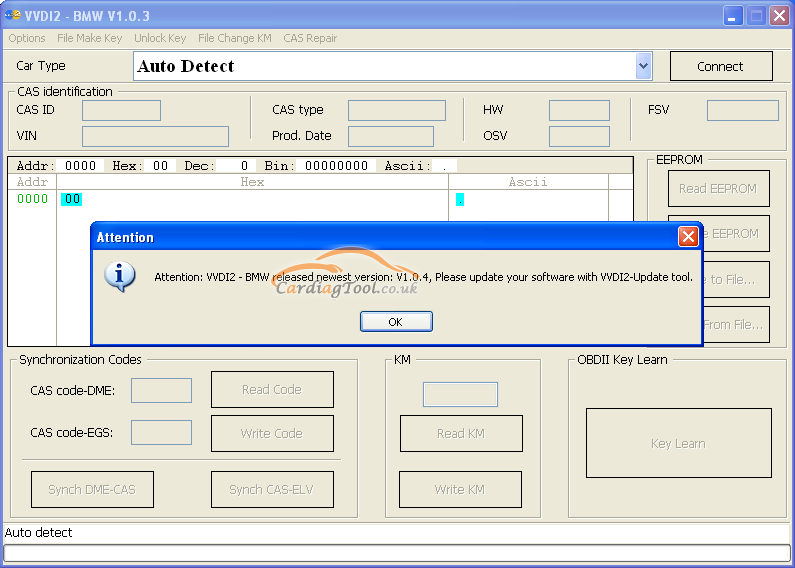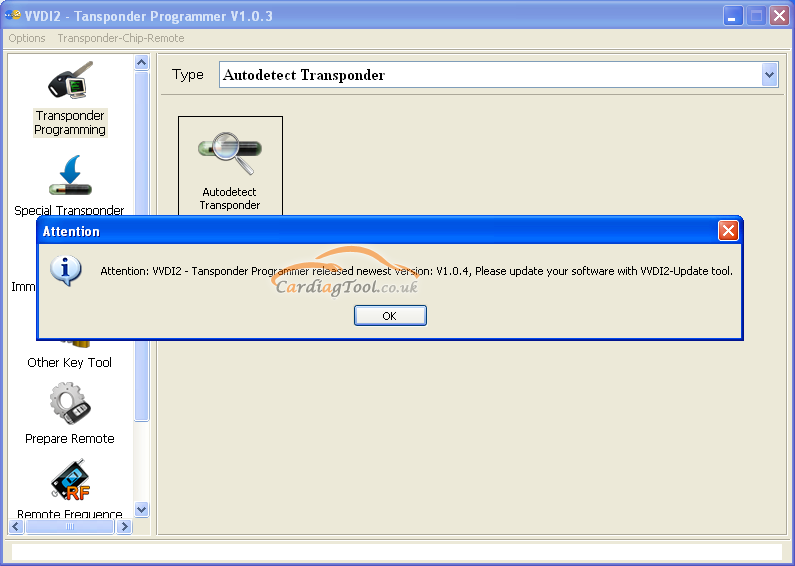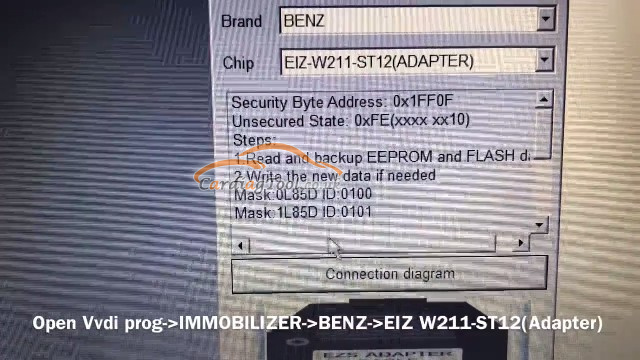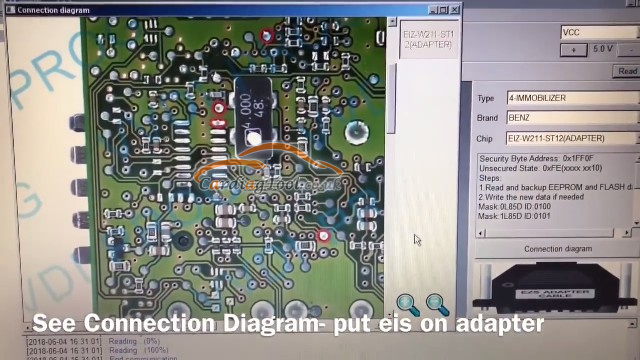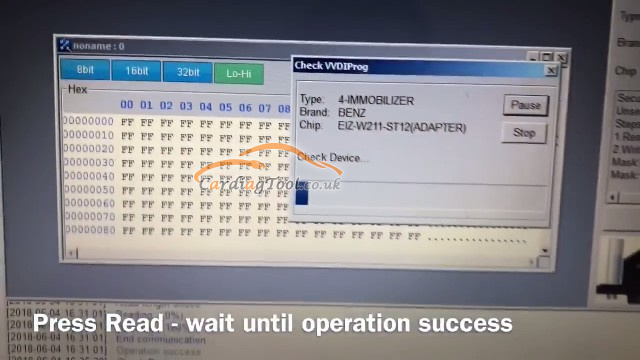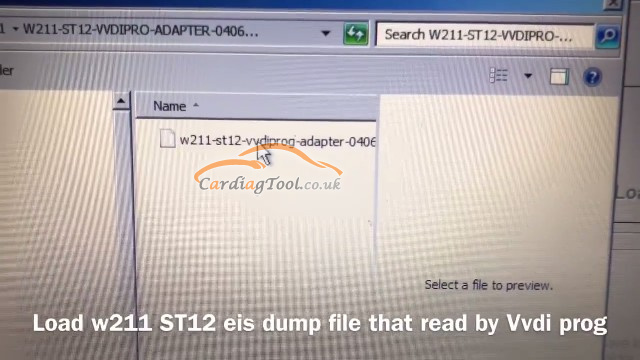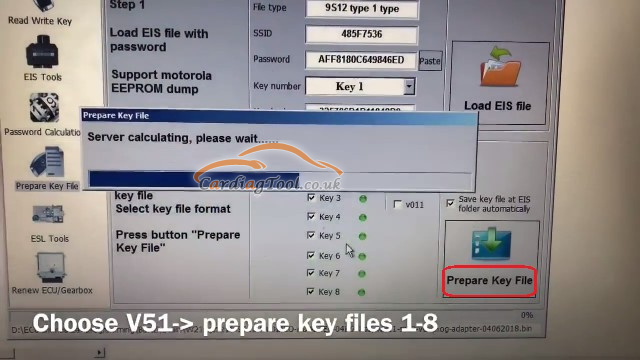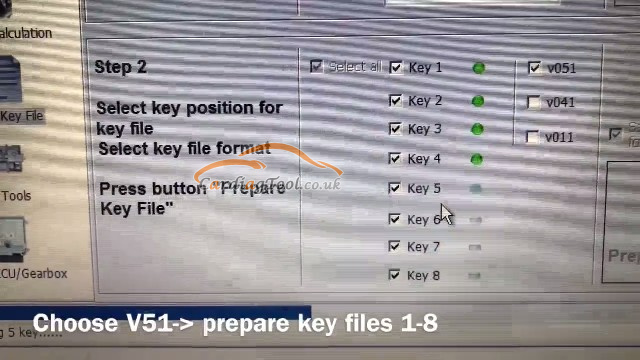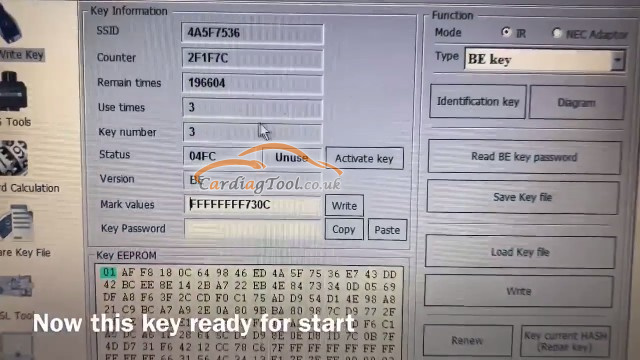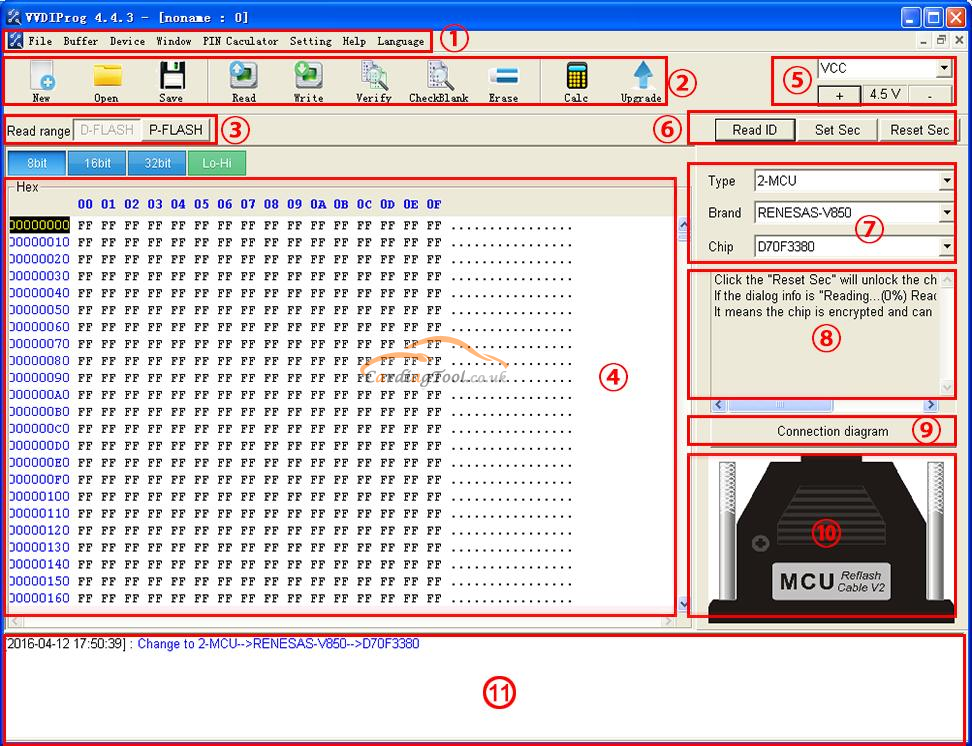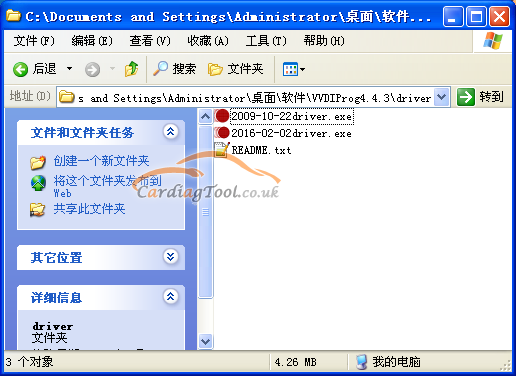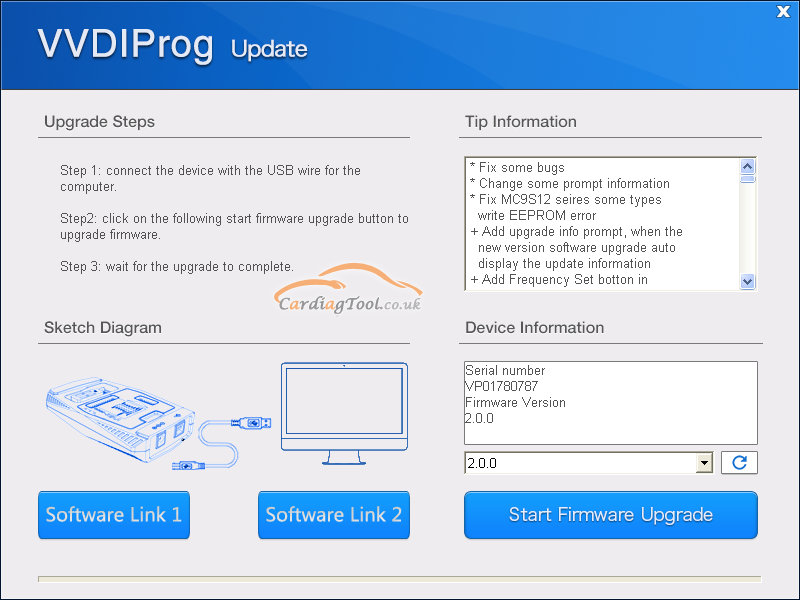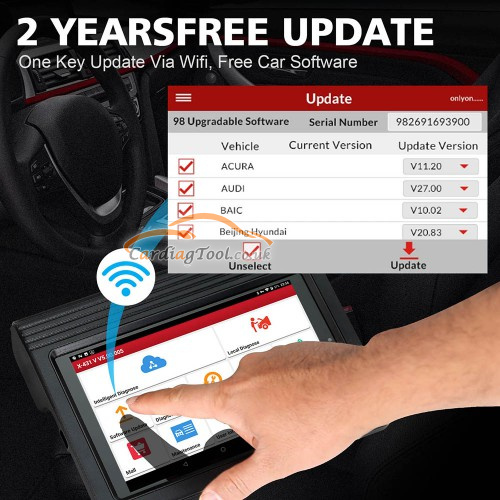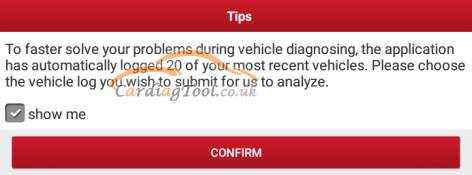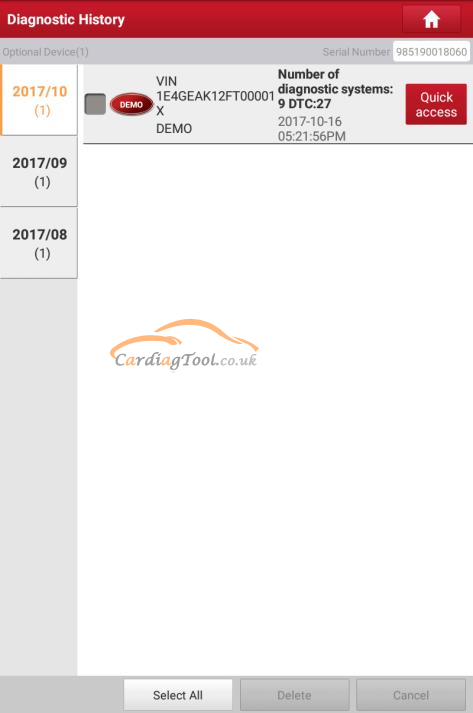Xhorse VVDI2 Full version has Highlights as follows:
1.Free Lifetime Online firmware and software update
Xhorse VVDI2 Full Version V7.1.9 software download link
2.Free active MED17/EDC17 PIN / CS / MAC authorization and English remote database. After receive the VVDI2, pls just give us serial number to active.
3.The VVDI 2 has all VVDI functions,Improved and more stable, more vehicle coverage, multi-immo functions.
4.Xhorse VVDI2 has the function of Tango key programmer, remote control generation and chip identification is improved. Users don't need to connect VVDI2 Programmer with computer or other device to identify chip or detect remote frequency.
5.Add more vehicle models.The old VVDI programming device support diagnostic function only for VAG groups, but VVDI2 had achieved multi-brand vehicle diagnostic and support parts of vehicle immo programming function,VAG key programmer and much other brands.
6.VVDI2 tool can replace lots of customized devices, Users don't need to purchase specific OBD tool for specific vehicle makes which will save you a lot.
Software Update main steps:
Important message: this function requires internet support.
(1)Use “Menu ->Software Update ->Software Update” to obtain VVDI2 latest software version, the software version require firmware version etc. Press Download Link will download the latest software
(2)If there’s no display for software version, shutdown your firewall and antivirus programs, try again.
While you use VAG, BMW, Transponder Programmer programs, if you get some window like the below three, that means your tool have newest software released. Please download newest software with Update Online.
How to get the latest Update Information?
Important message: this function requires internet support.
Use “Menu->Software Update ->Latest Update Information” to obtain VVDI2 latest update information
How to View History Update Information?
Use “Menu->Software Update ->History Update Information” to obtain VVDI2 history
update information
Any questions, please don't hesitate to contact us:
Email: sales@CarDiagTool.co.uk
Skype: cardiag.co.uk
Whatsapp: +86 15002705698
Source: http://blog.cardiagtool.co.uk/xhorse-vvdi2-professional-tool-tutorials-software-update/