Launch X431 V Pro diagnostic tablet integrates more applications and services, such as creating maintenance data base and case library, providing instant maintenance information, establishing public and private maintenance social circle etc.
Part 1.Feedback Diagnostic Logs Function
This “Feedback Diagnostic Logs” function allows customers to feedback your diagnostic problems to us for analysis and troubleshooting.
Tap “Feedback”, a pop-up message will appear:
Tap “Confirm”, the following 3 options will be displayed on the left column of the screen.
A.Feedback
Tap certain tested vehicle model to enter the feedback screen.
1) Tap “Choose File” to open the target folder and choose the desired diagnostic logs.
2) Choose the failure type and fill in the detailed failure description in the blank text box and telephone or email address. After inputting, tap “Submit Result” to send it to us.
B.History
Tap it to view all diagnostic feedback records. Different process states are marked with different colors.
C.Offline list
Tap it to display all diagnostic feedback logs which have not been submitted successfully due to network failure. Once the handset gets a stable network signal, it will be uploaded to the remote server automatically.
Part 2.View Diagnostic History
Generally once a vehicle diagnosis is performed, the tool will record the every details of diagnostic process. The History function provides direct access to the previously tested vehicles and users can resume from the last operation, without the necessity of starting from scratch.
Tap “Diagnostic History” on the Job menu screen, all diagnostic records will be listed on the screen in date sequence.
- Tap certain vehicle model to view the details of the last diagnostic report.
- To delete certain diagnostic history, select it and then tap “Delete”. To delete all historical records, tap “Select All” and then tap “Delete”.
- Tap “Quick access” to directly navigate to the function selection page of last diagnostic operation. Choose the desired option to proceed.
Check here to shop: https://www.cardiagtool.co.uk/launch-x431-v-8inch-tablet-diagnostic-tool.html
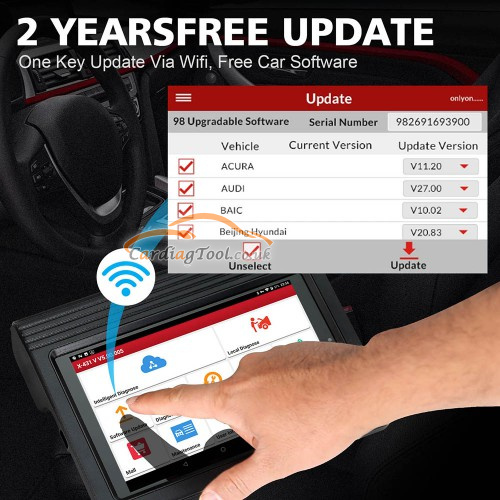
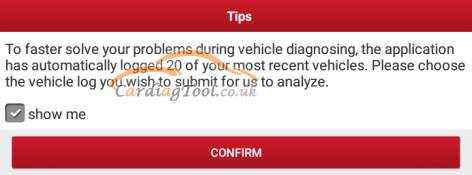
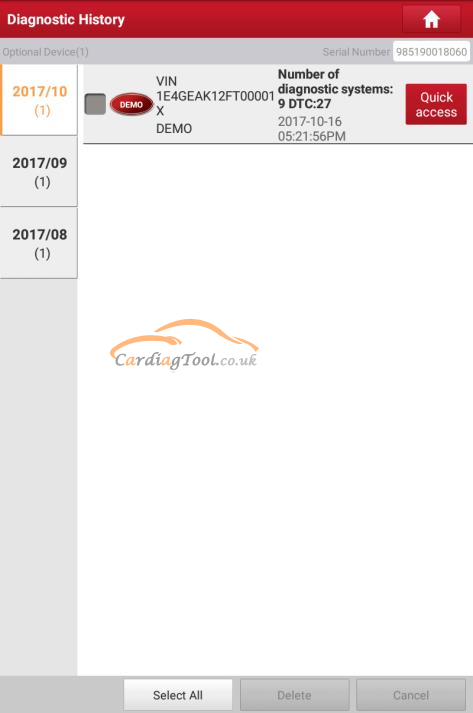
没有评论:
发表评论