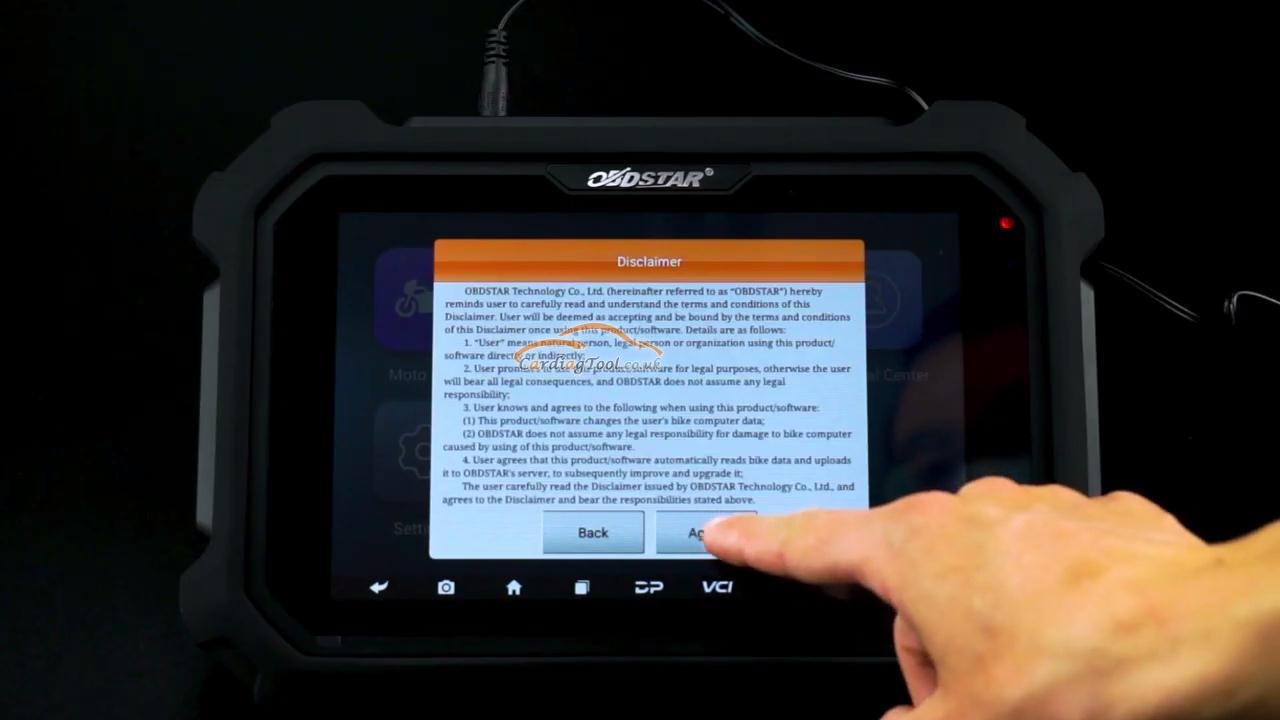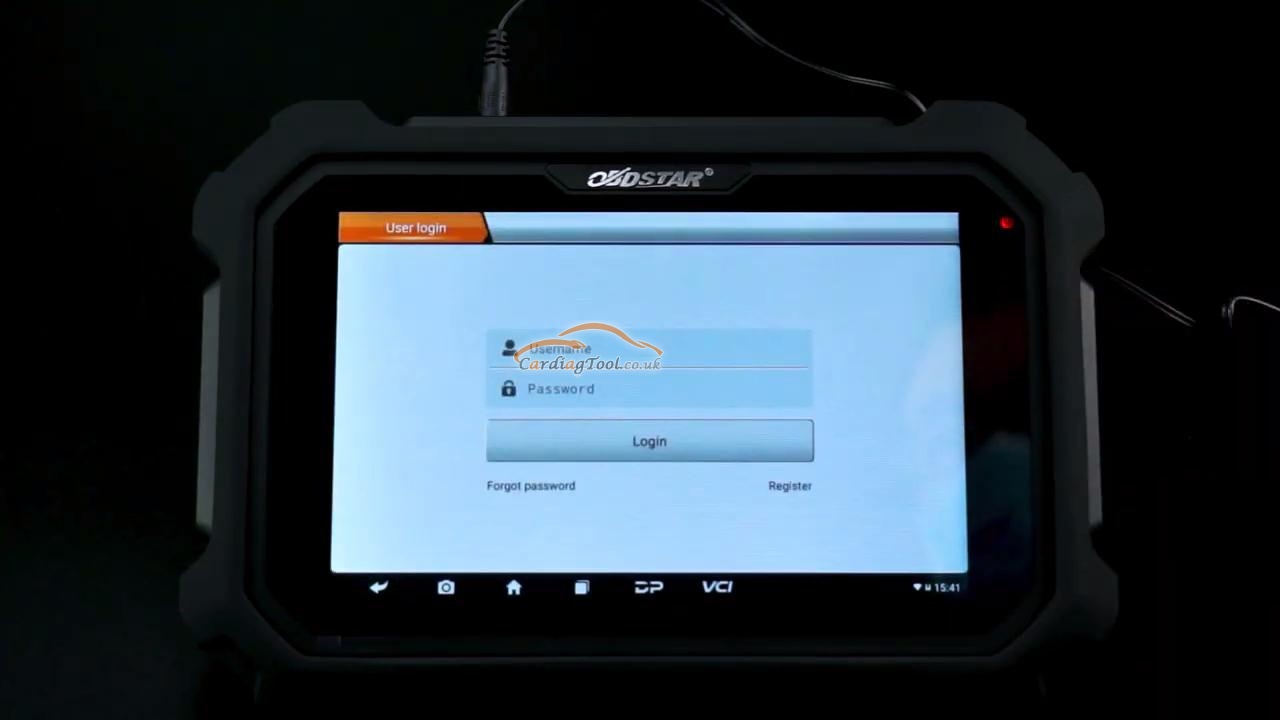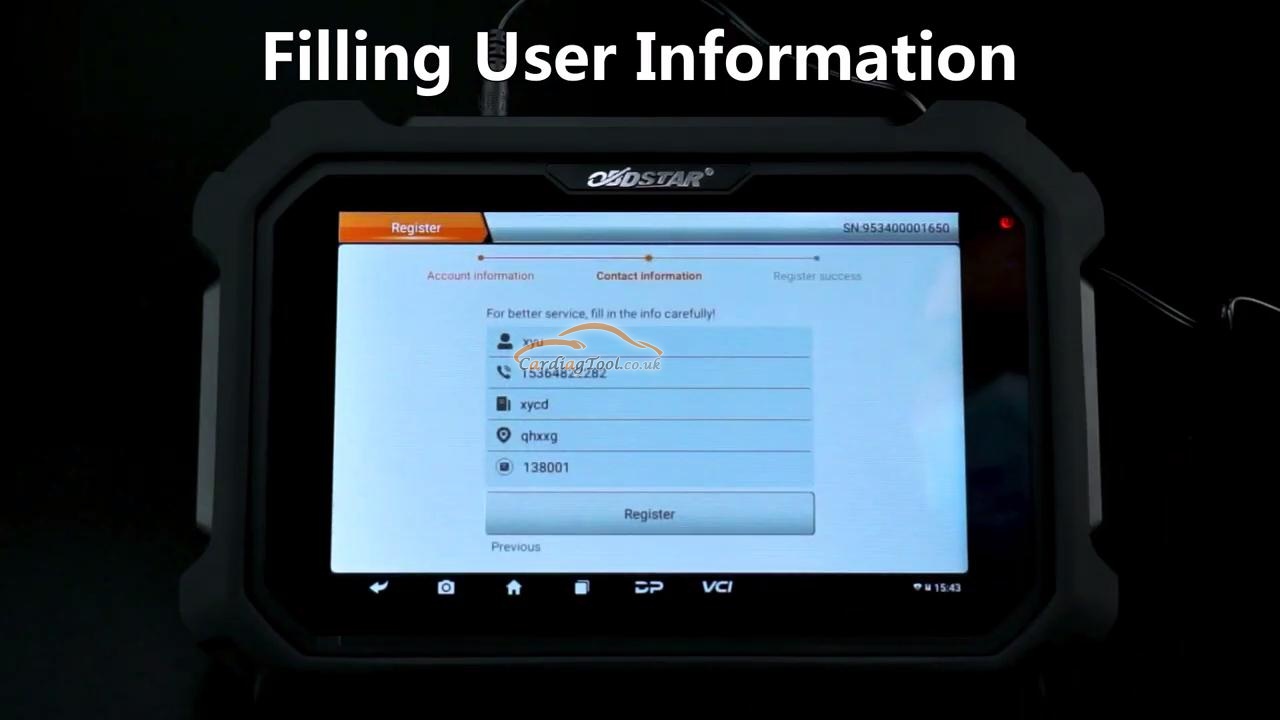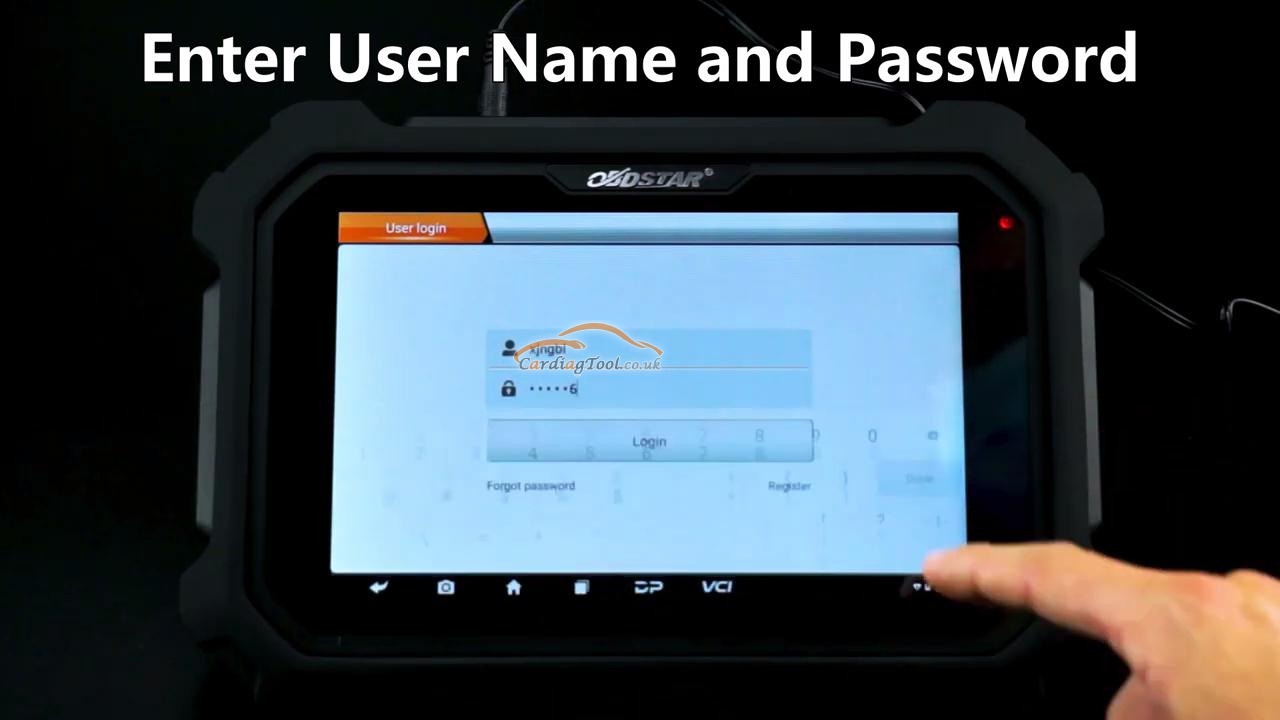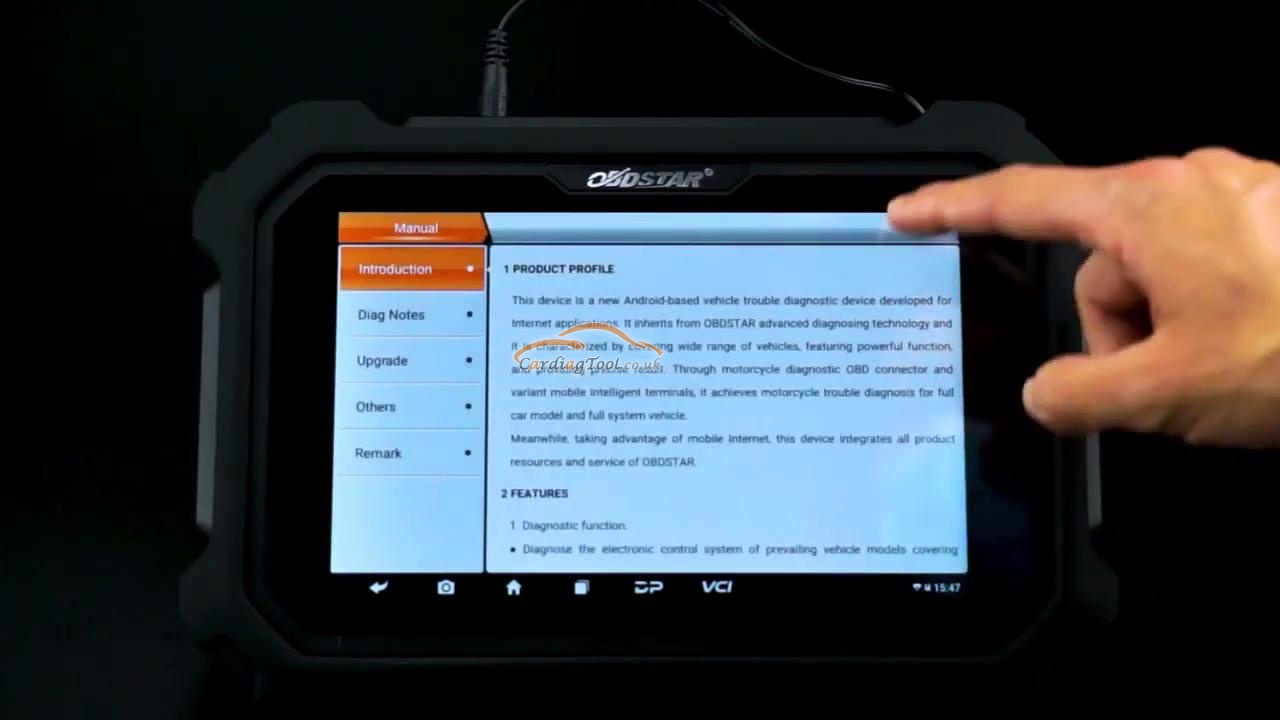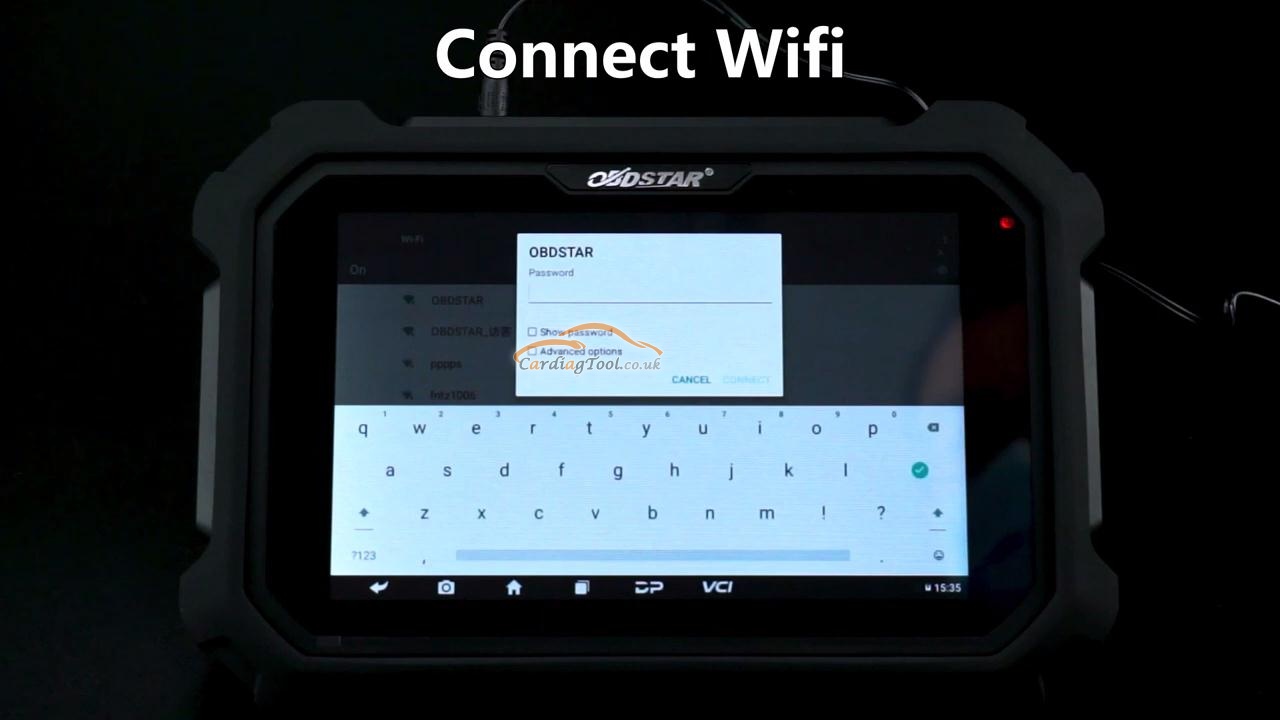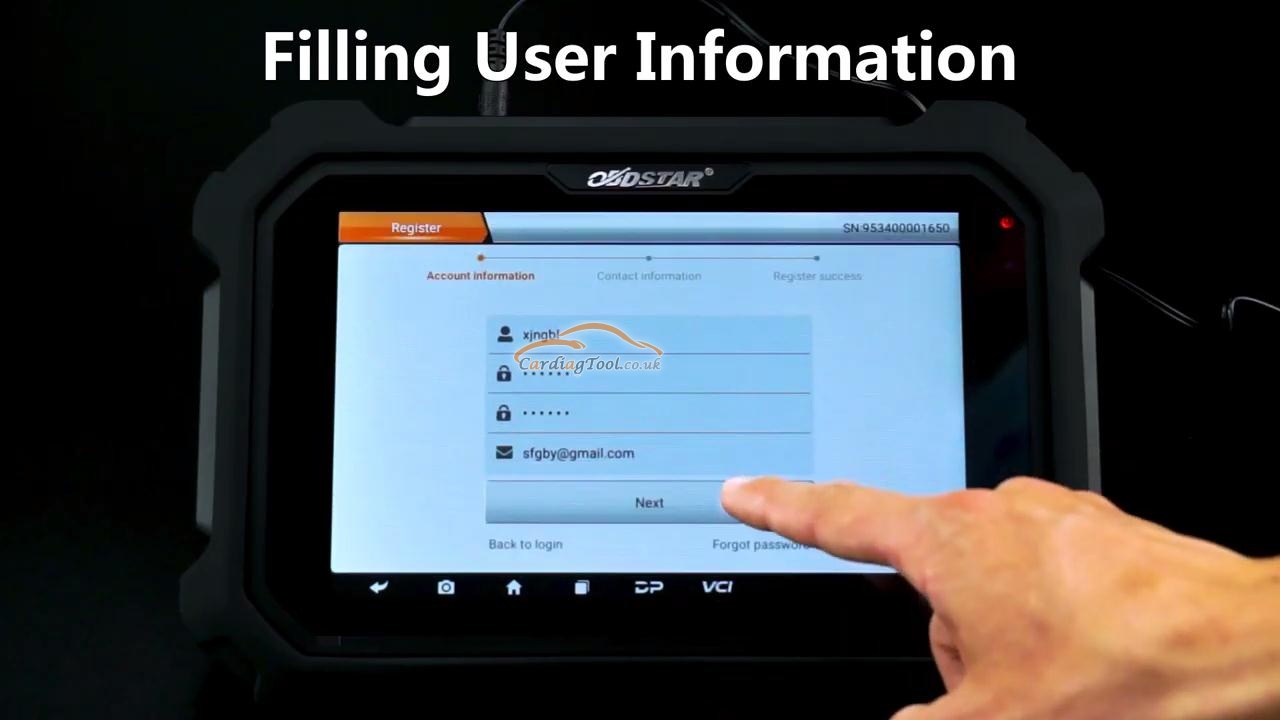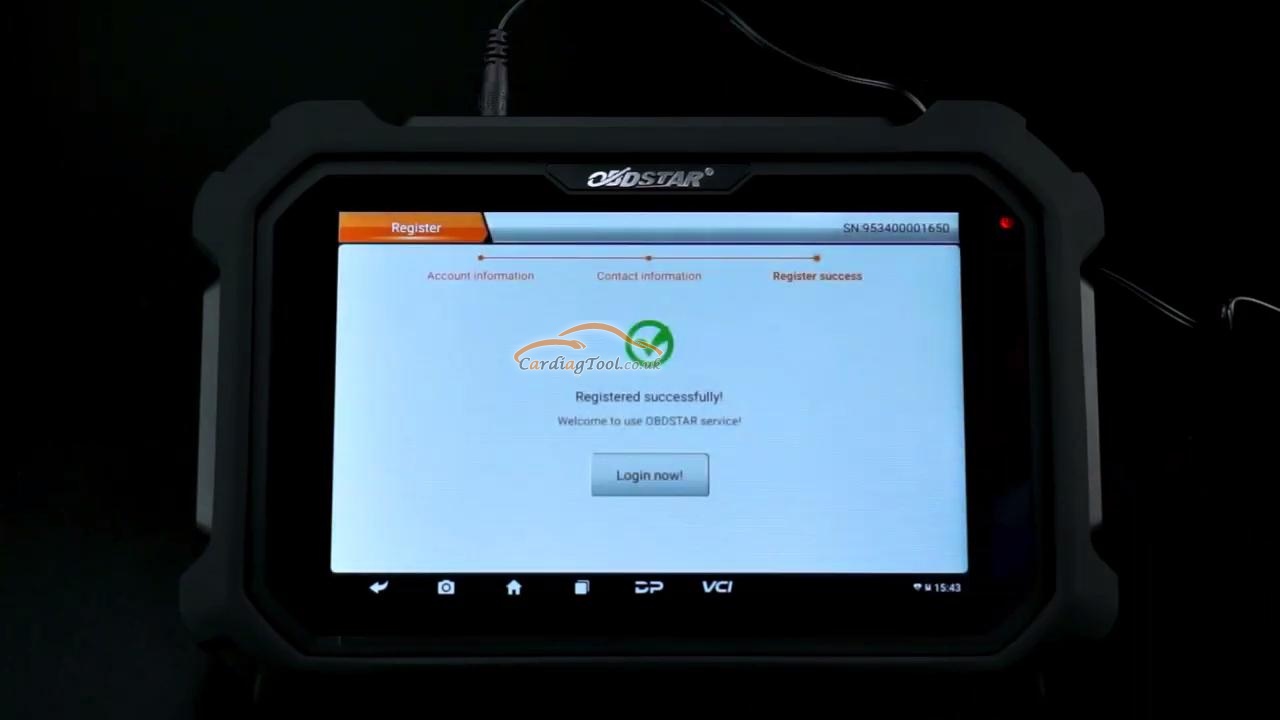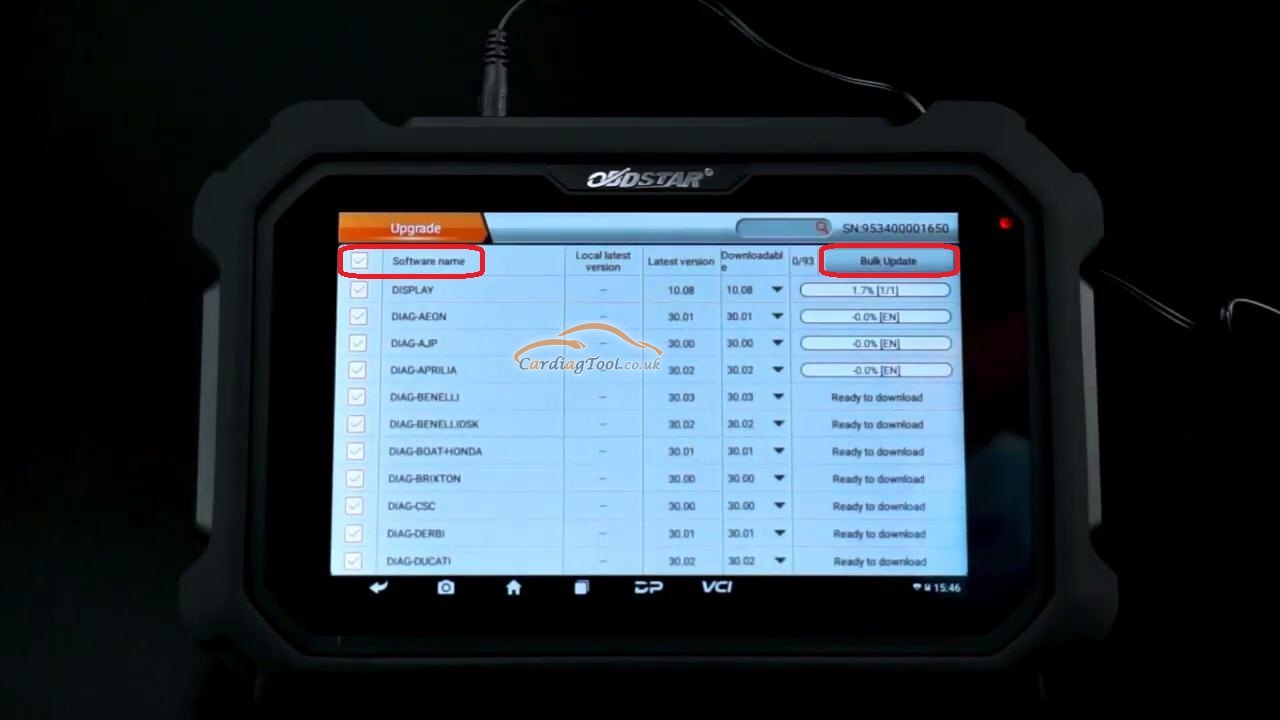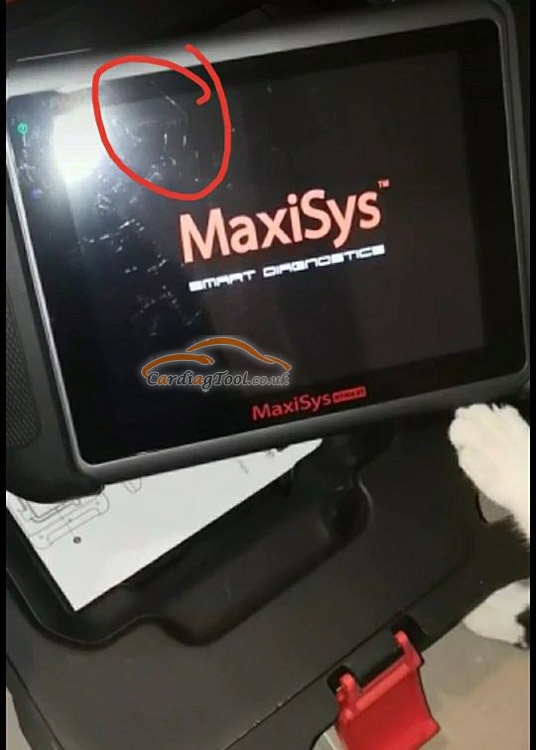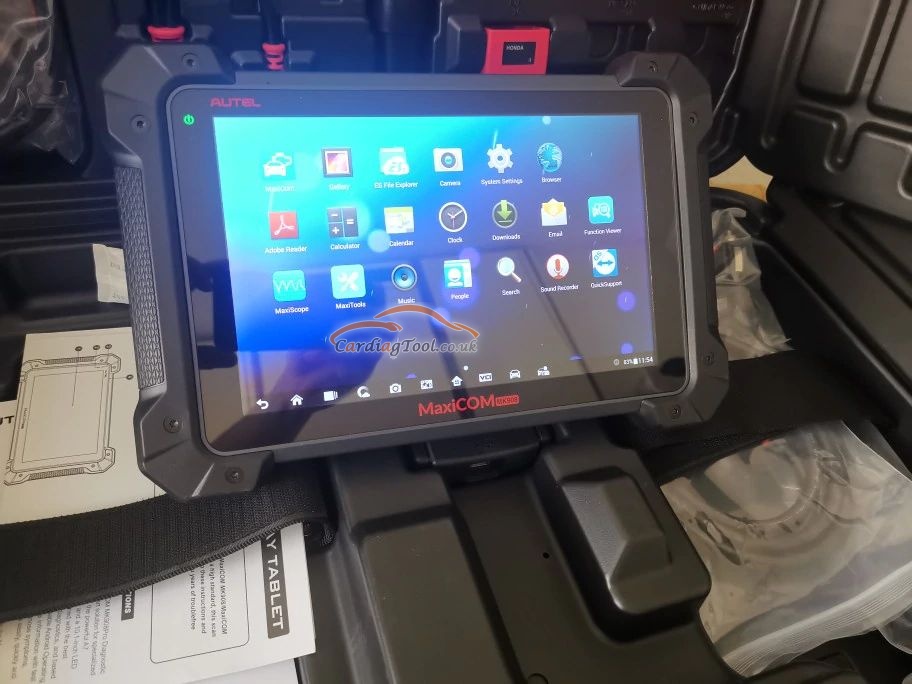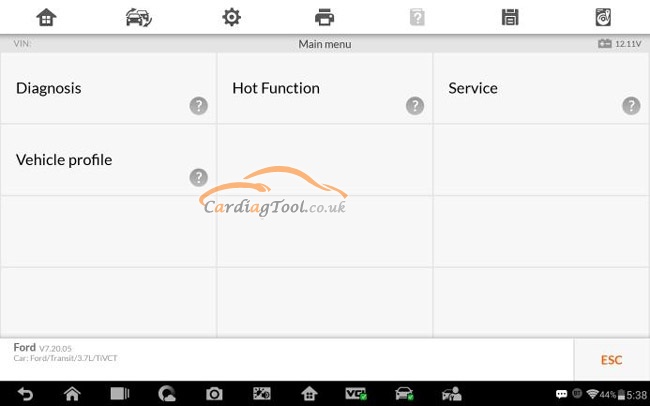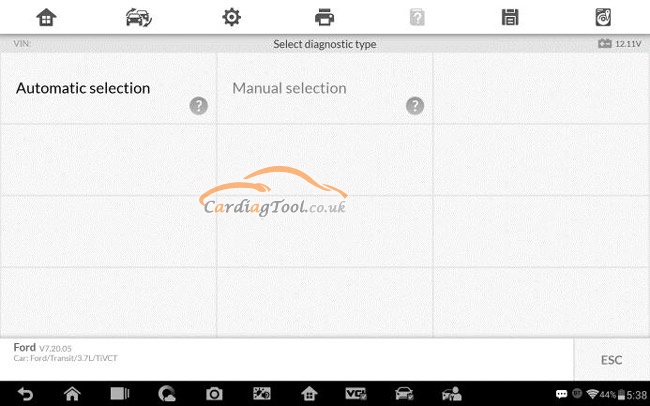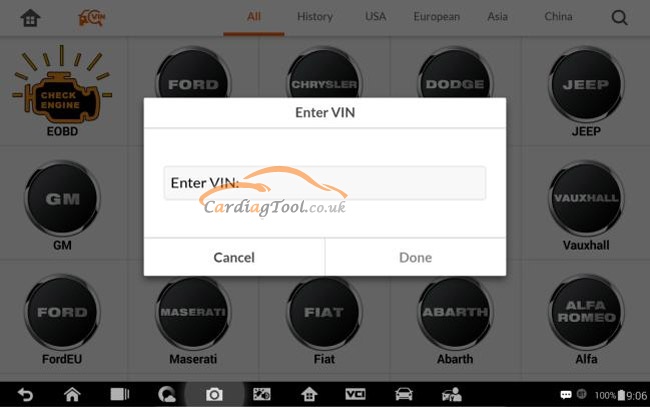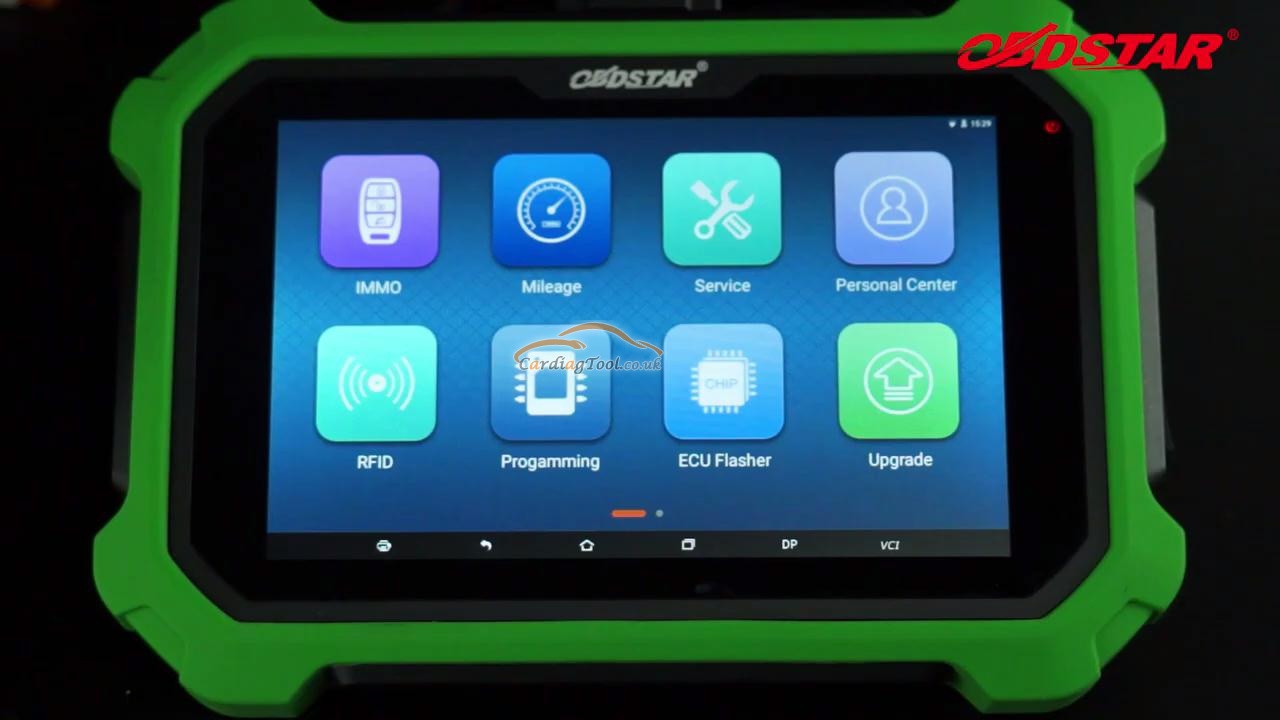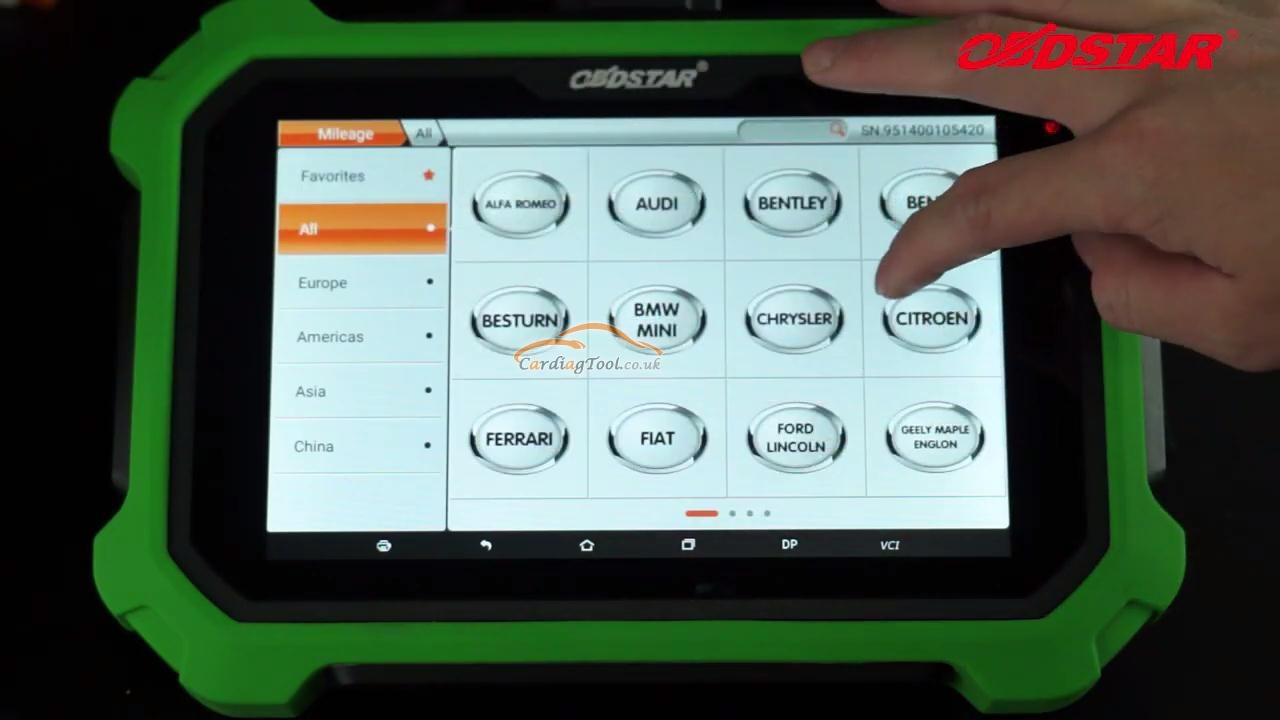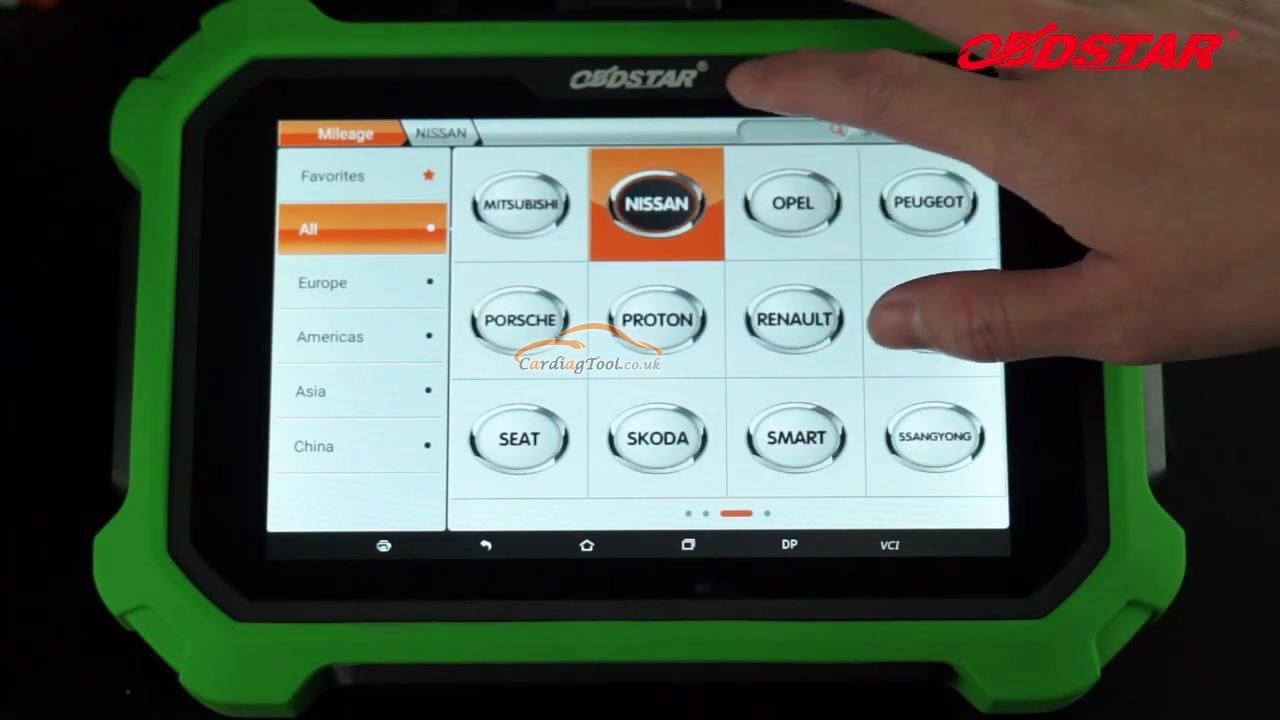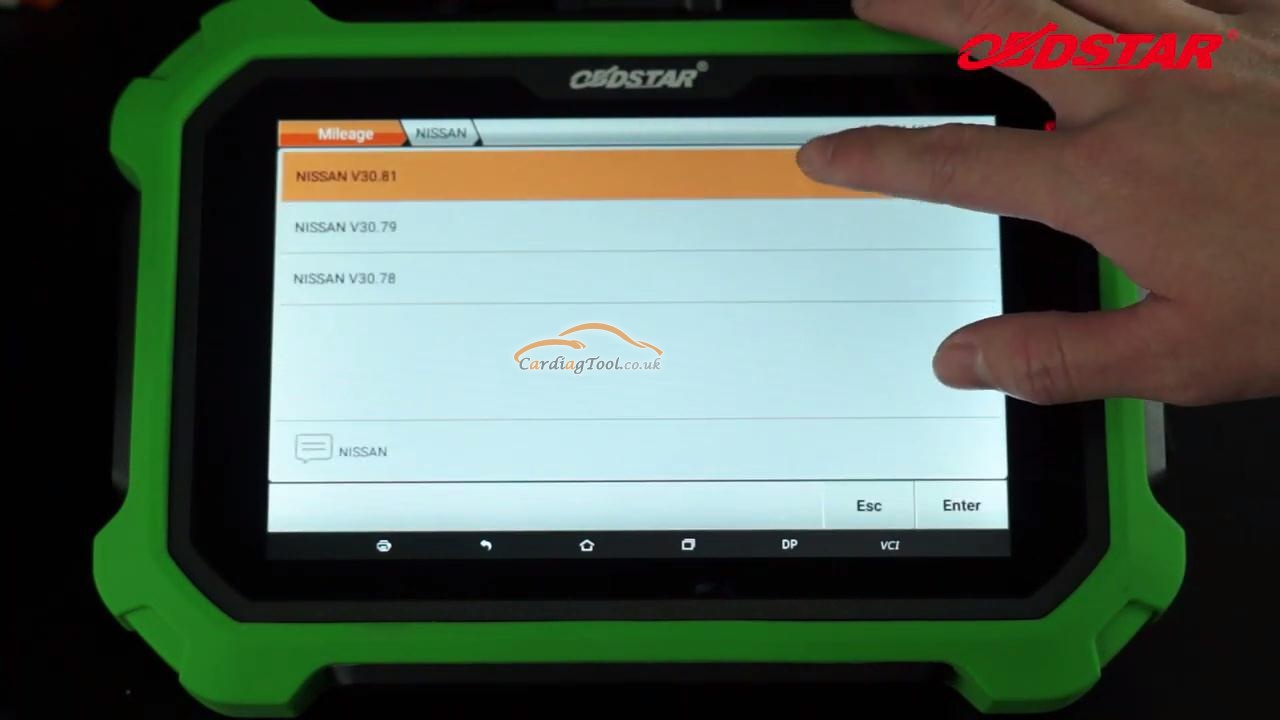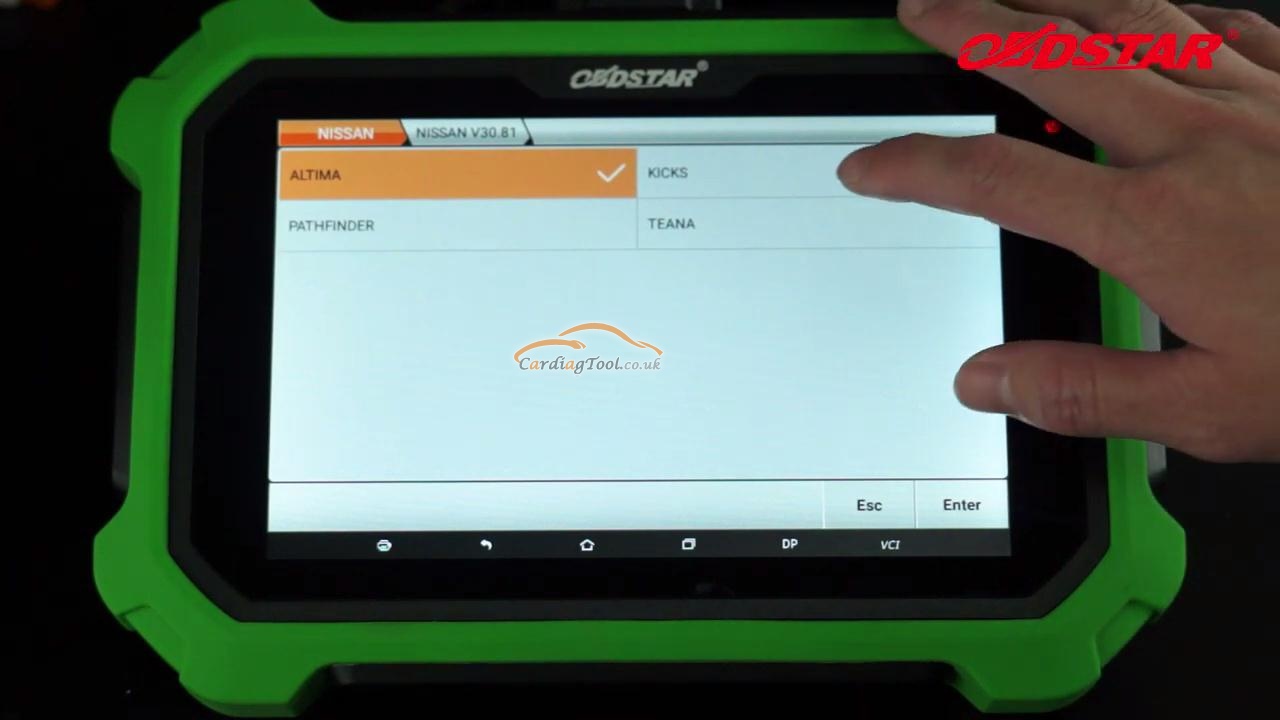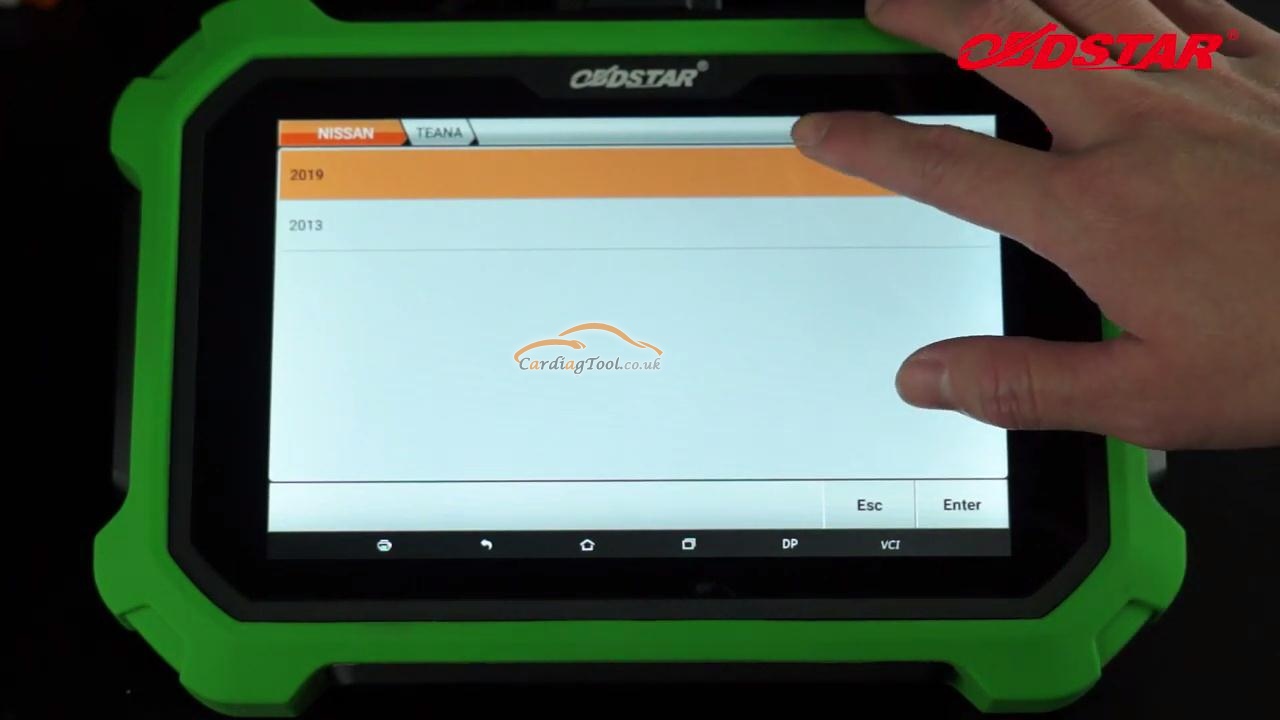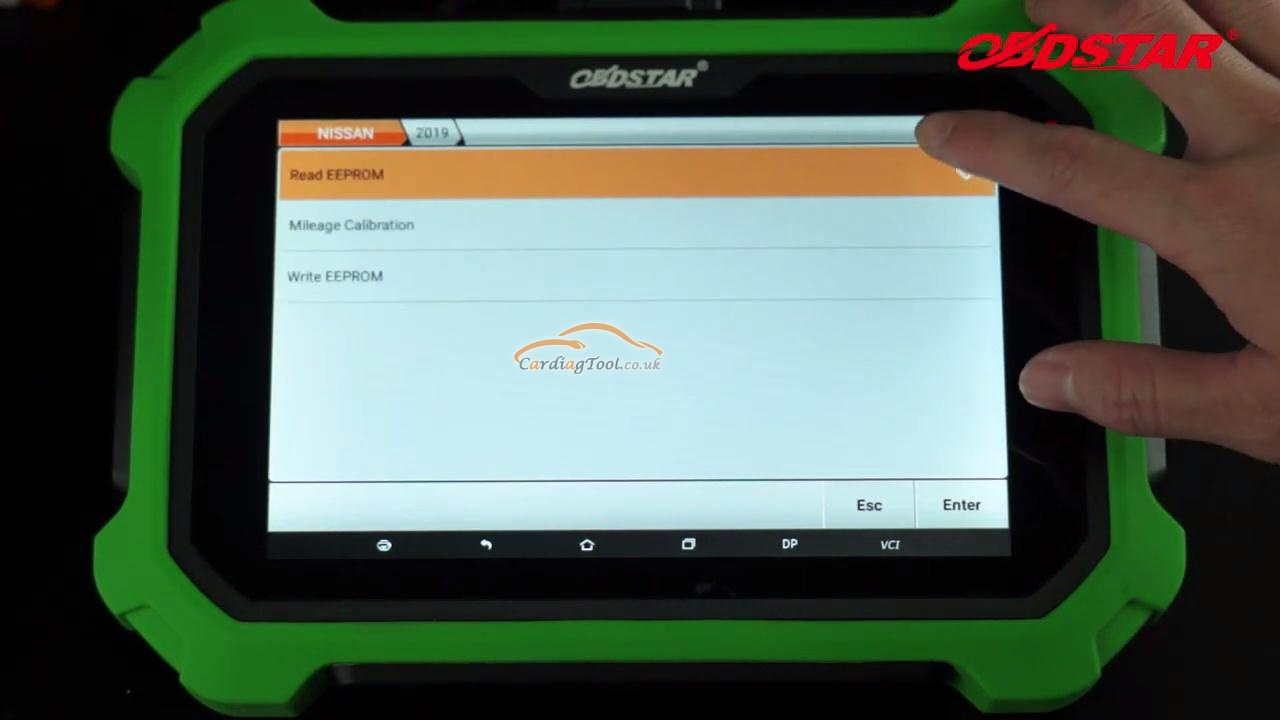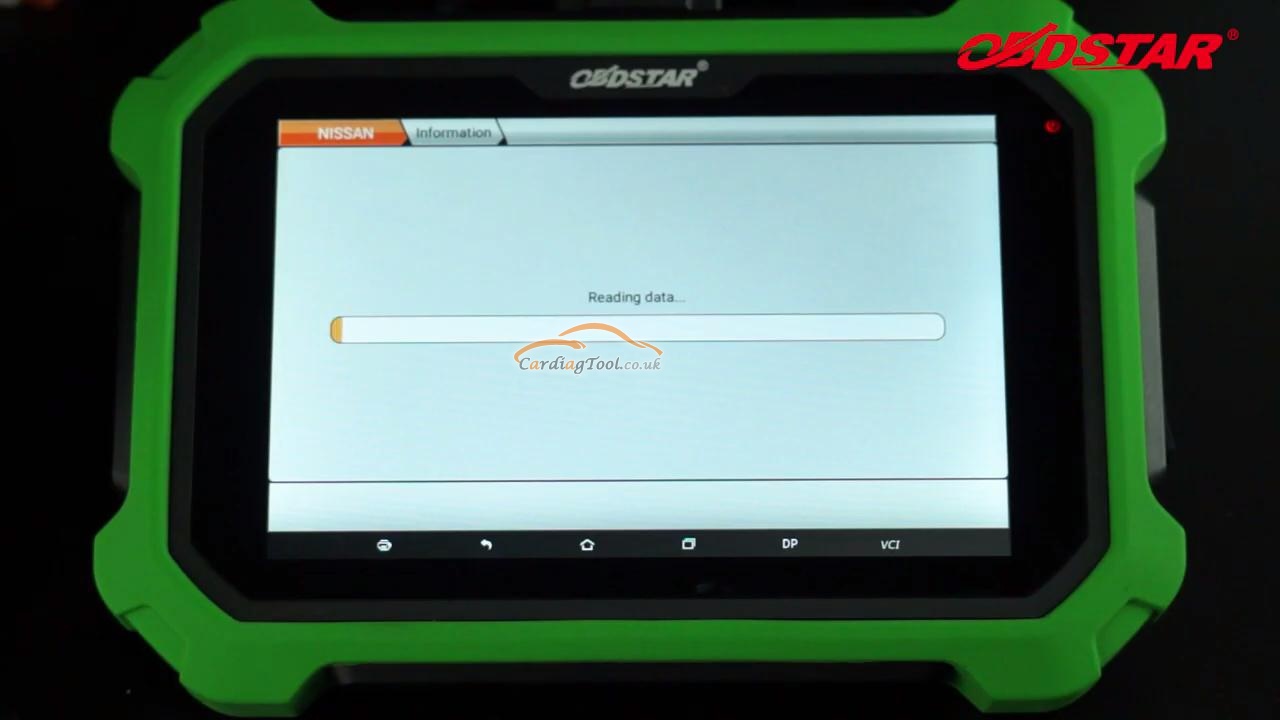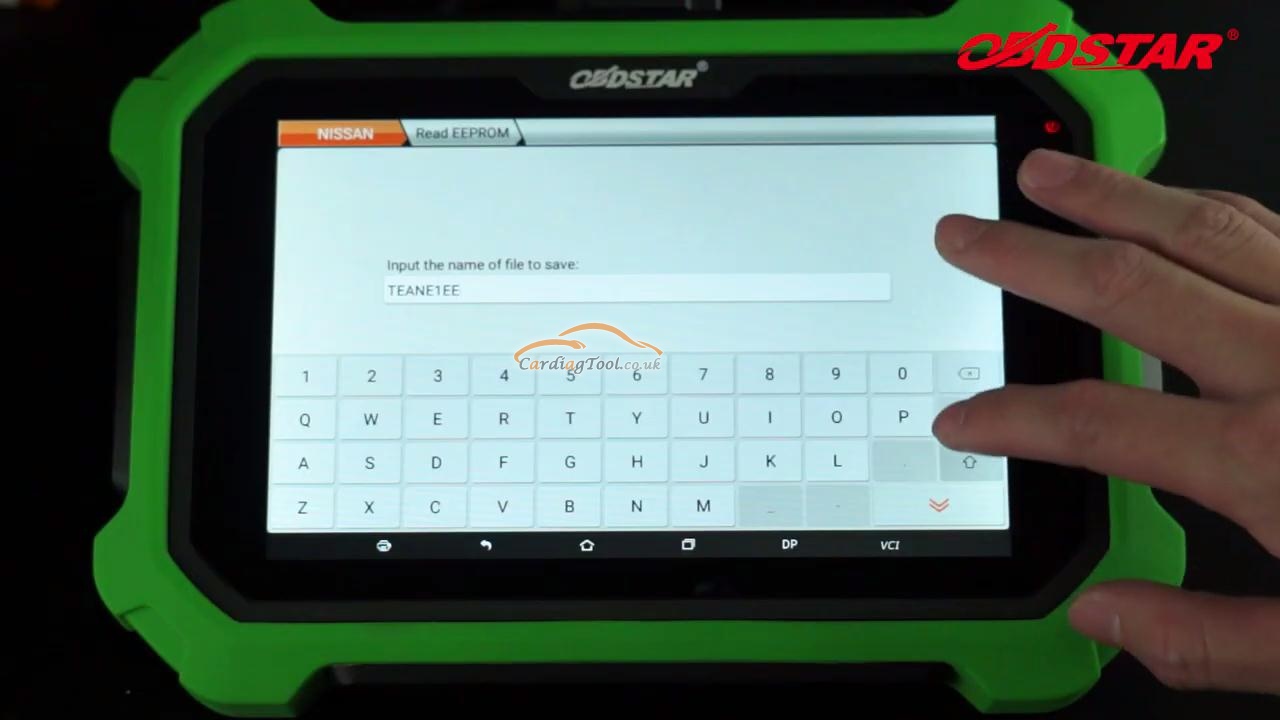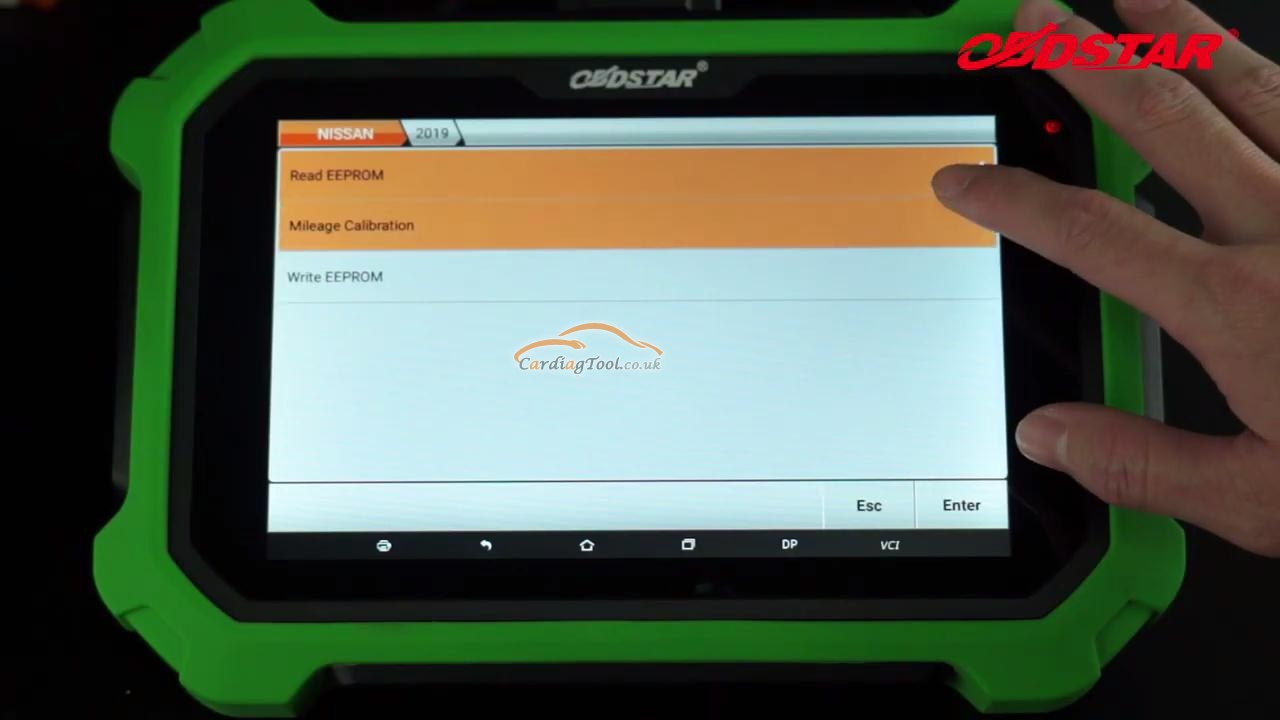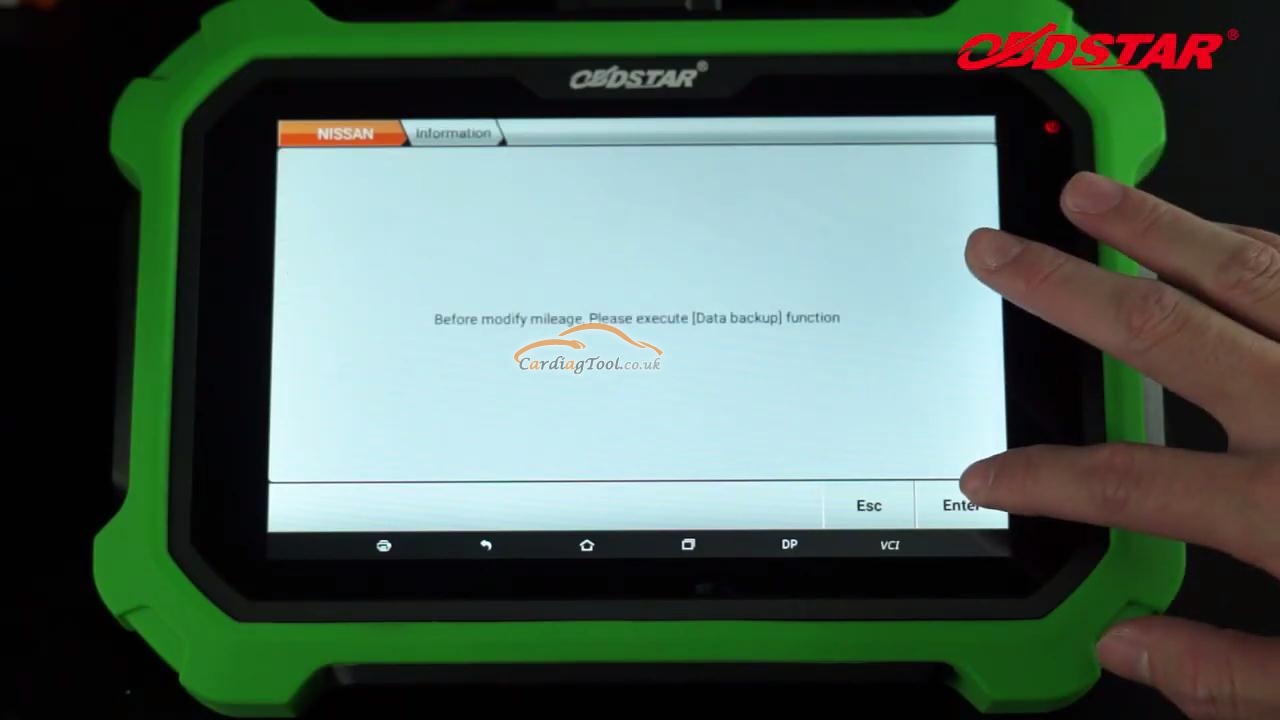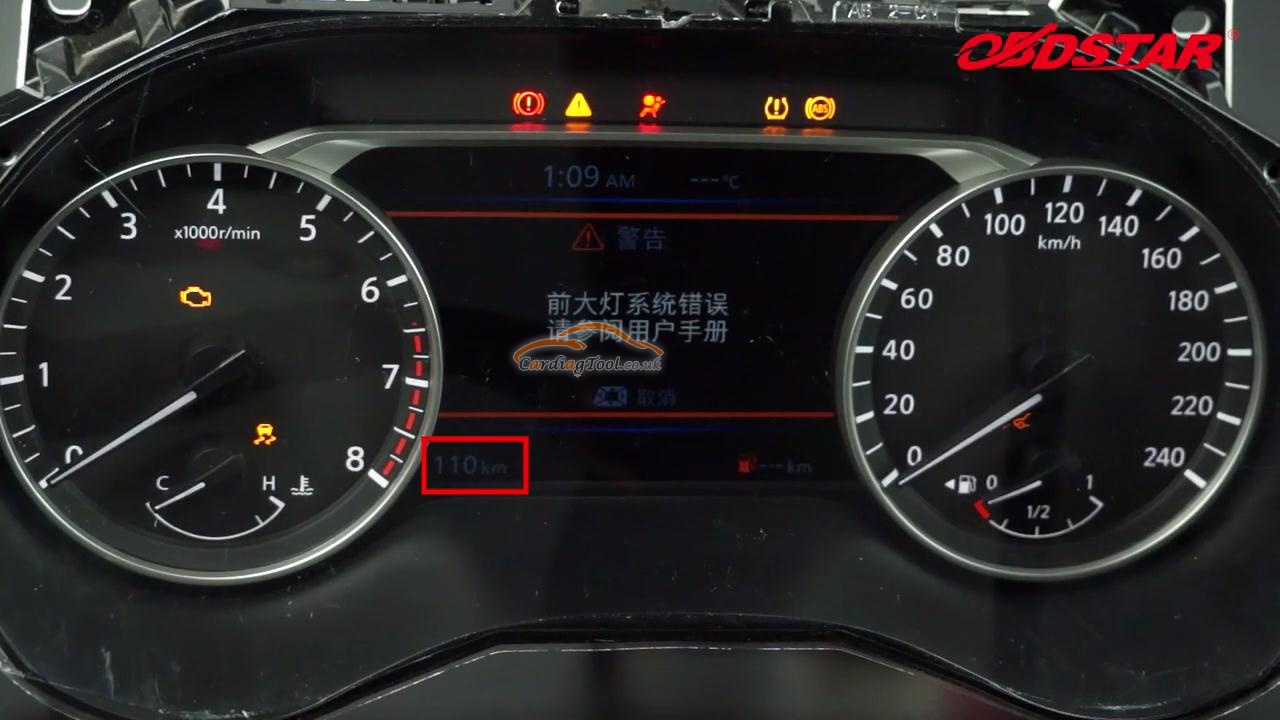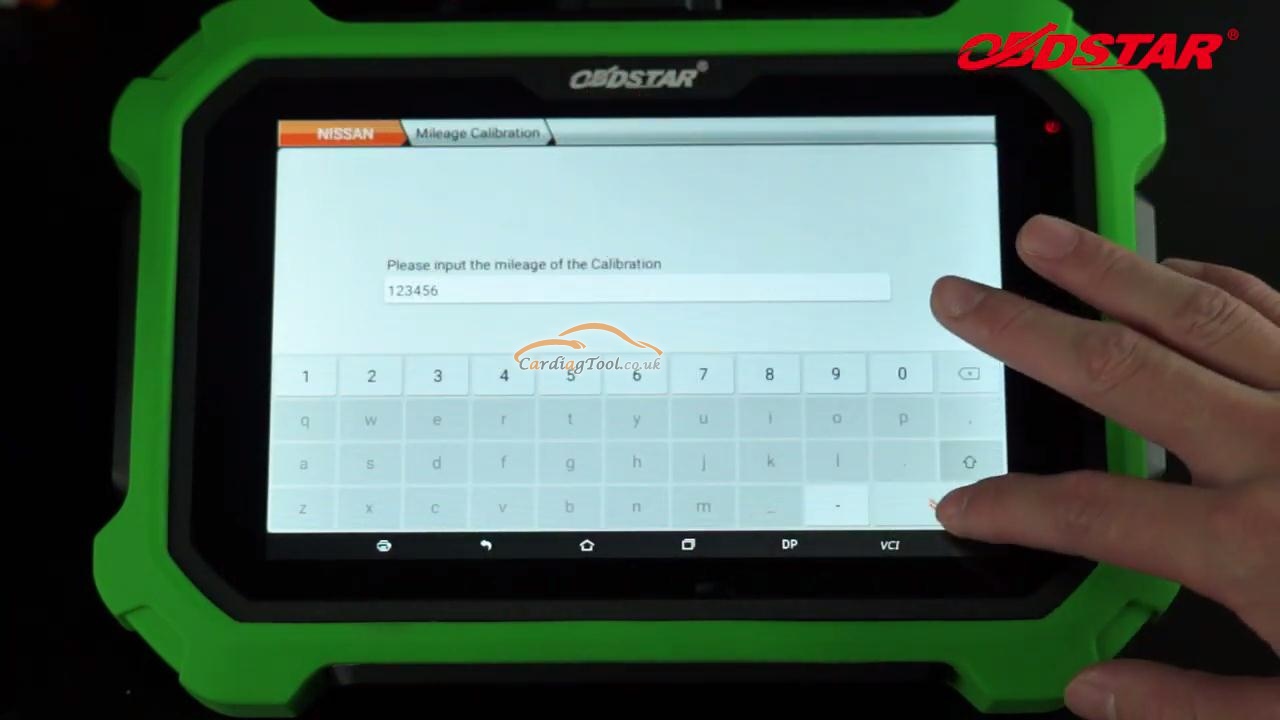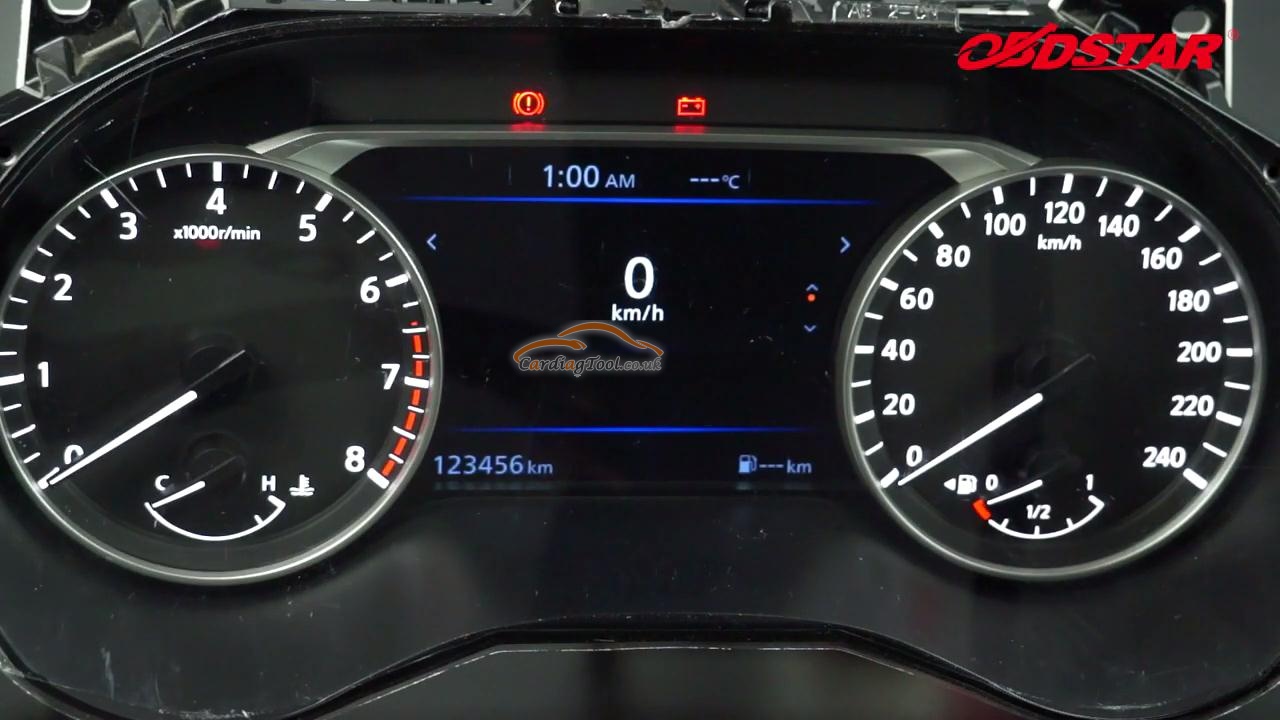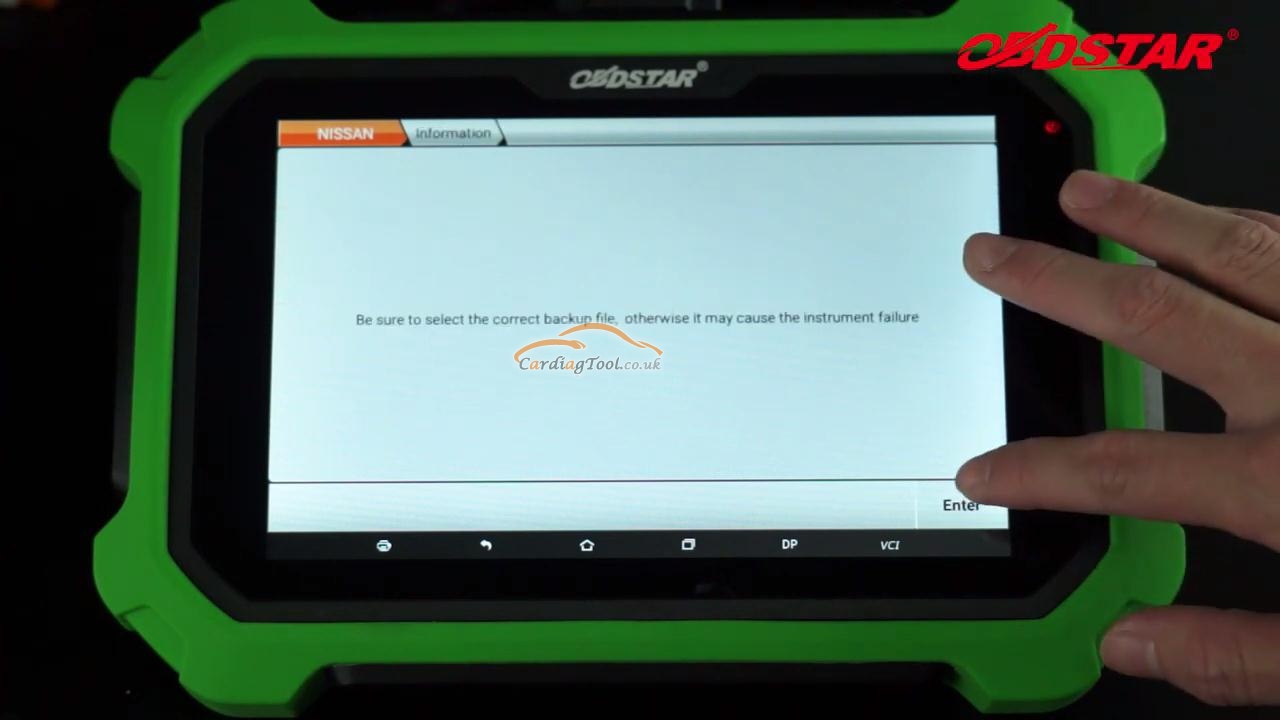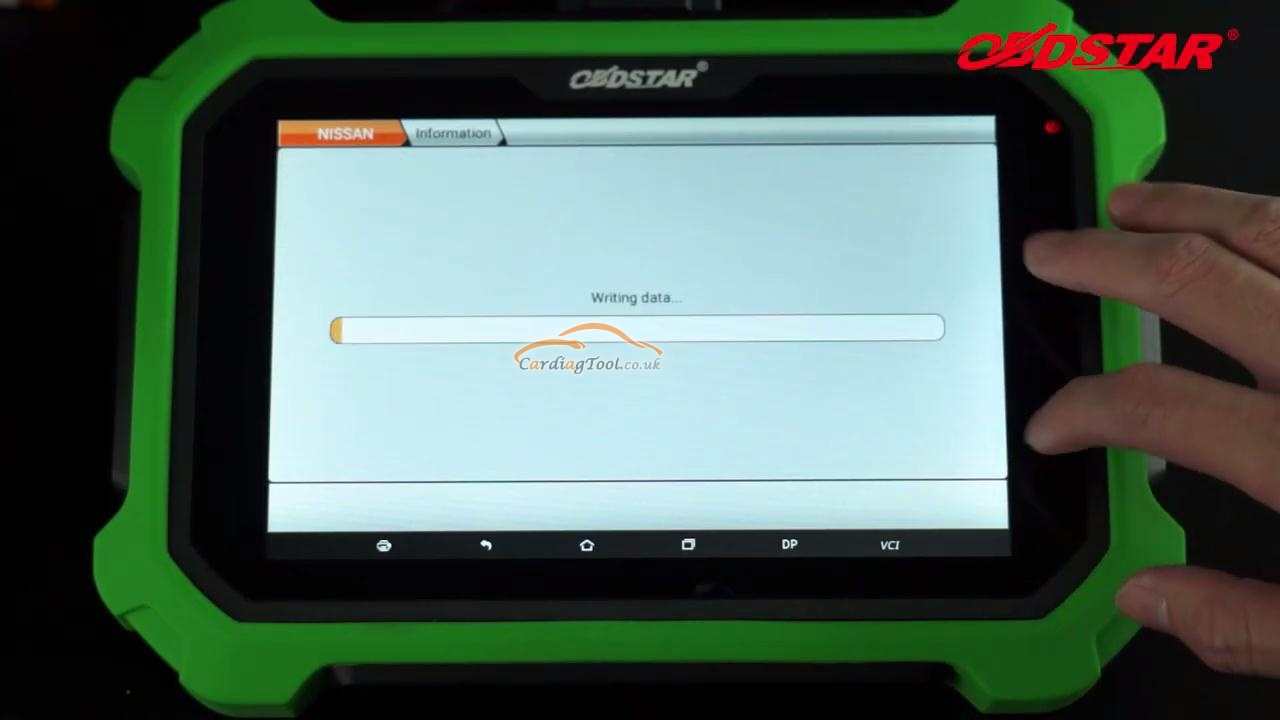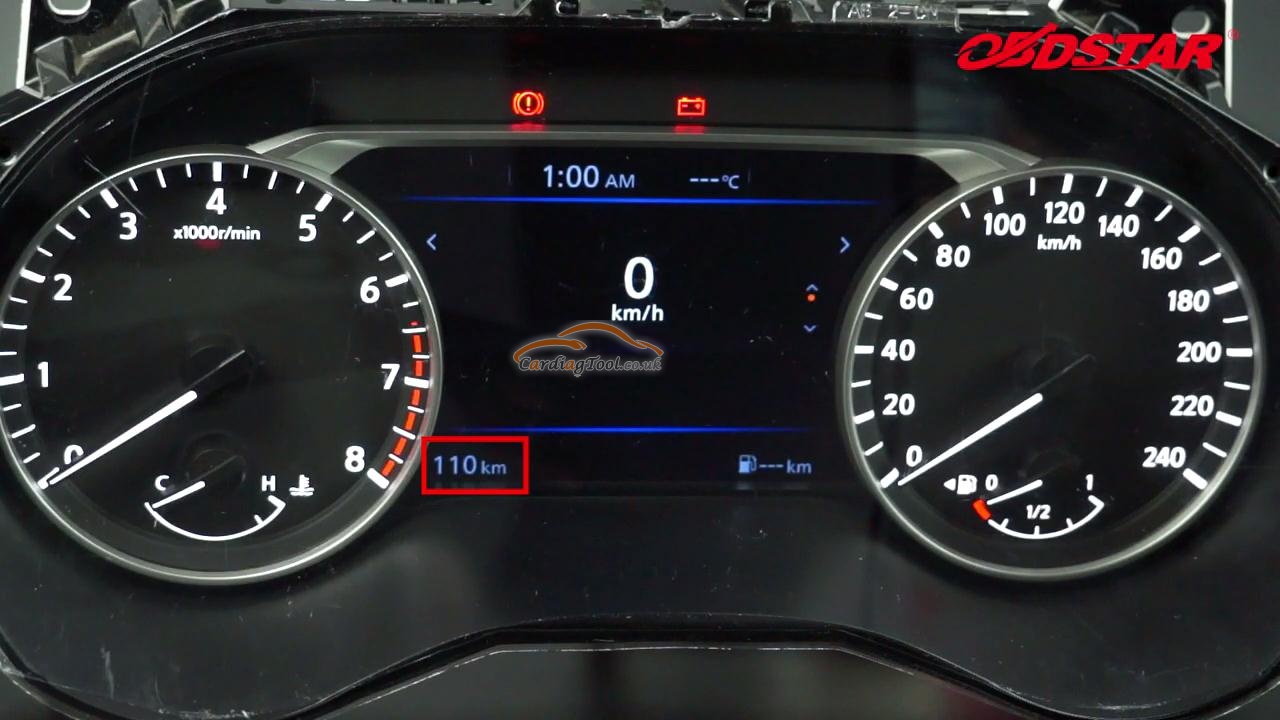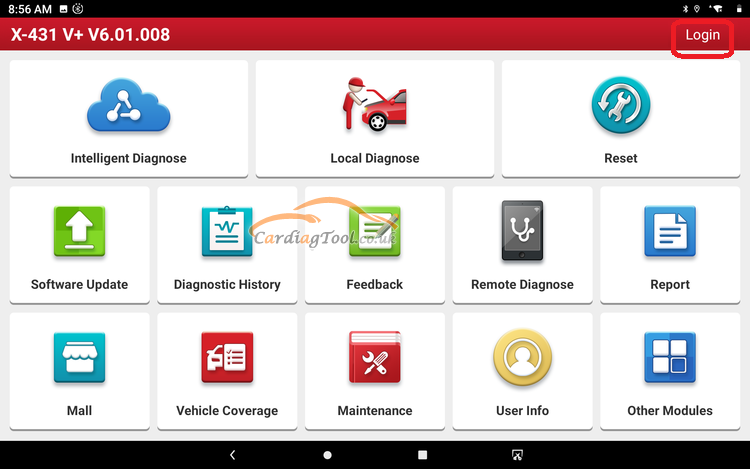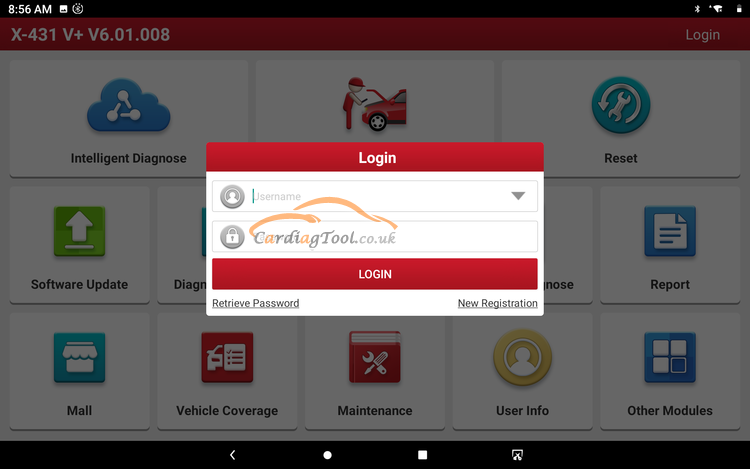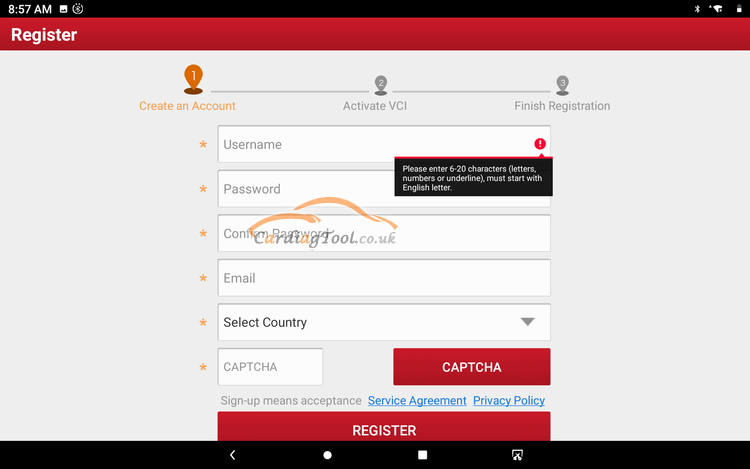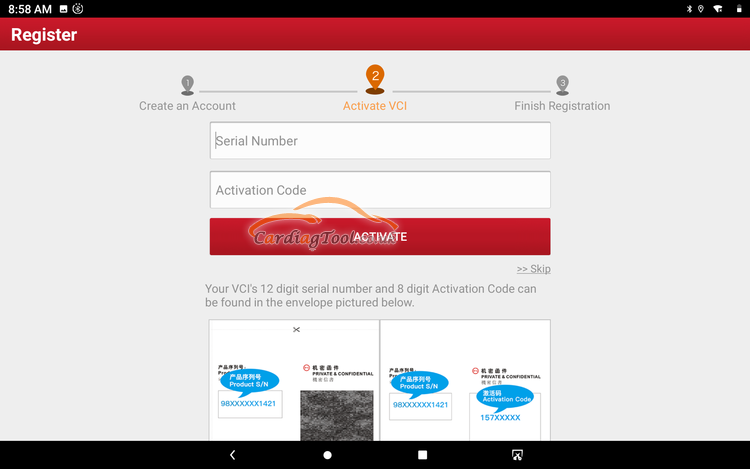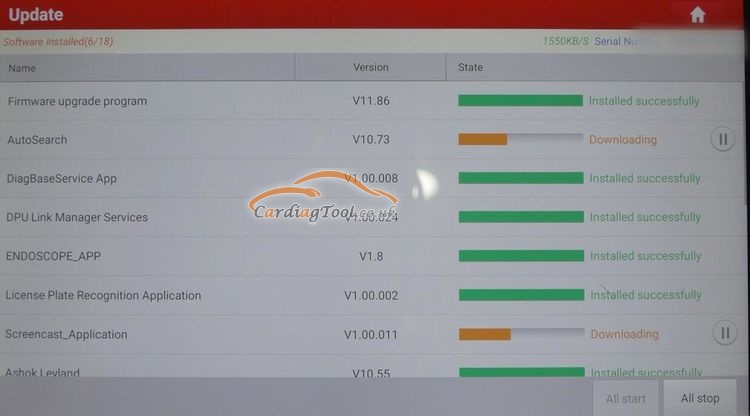By equipping with an exclusive X-431 V+ protective sleeve to prevent it from being damaged, Launch X431 V+ diagnostic tool also comes with lots of adapters and cables, which means it can diagnose the electronic control system of prevailing vehicle models covering Asian, European, American and Chinese.
This article aims to share the specific steps on How to register & Update Launch X431 V+ Diagnostic Tool.

All right. let's get started.
Six-step Registration & Update Instruction:
Step 1.Select "Login" button on the top right

Step 2.You don't have an account to login in before registration, so select "New Registration".

Step 3.Follow the on-screen instruction to input the user name, password, Email address that you confirm(Password has to be typed twice). Select the country and input the verification code, then click "Register" to move on.

Step 4.In this interface, you need to input the Serial Number and Activation Code(They can be found on the product specification page after unboxing it). Click "Activate" to continue.

Step 5.The screen will prompt "Finish Registration". Congratulations! Click "OK" to download the model software.

Step 6.You can download the latest App version and car model software to update them.


After all the six steps, congratulations! You have completed the register and update process of Launch X431 V+ successfully.
As an additional bonus for your insist and hard work and continuous support, this post, at the end, would like to share THE FAQs (frequently-asked questions) of Launch X431 V+.
Q1: What's language can this machine support?
A1: 24 languages supported : Italian, English, German, Japanese, Russian, French, Spanish, Portuguese, Polish, Turkish, Dutch, Greek, Hungarian, Arabic, Danish, Korean, Persian, Romanian, Serbian, Finnish, Swedish, Czech
Q2: How many car brands can it support?
A2: It can support for 86 brands, more than 220 car models, such as Asian,European and American ect.
Q3: Which website can I update my machine?
A3: One-key update on the X431 V+ APP, dbscar.com.
Q: Will it need languages and areas authorization?
A: No, it doesn't need. This new X431 V+ supports more than 200 countries, 24 languages, it works nomater whitch county you are in. Such a powerful devce, just get one right now!
Q4: How to save power?
A4: Please turn off the screen while X-431 PRO3 keeps idle.
Set a shorter standby time.
Decrease the brightness of the screen.
If WLAN connection is not required, please turn it off.
Disable GPS function if GPS service is not in use.
Q5: Can you verify if this does most diesel as well like toyota, isuzu, and mitsubishi mostly japanese models.
A5: Dear sir, here is the vehicle coverage: if you need to confirm , please tell us the VIN ,car model and year for confirmation. Ford, Chrysler, GM, Mercedes Benz, BMW, Fiat, Peugeot, Saab, GMSA, EOBD2 Cars, Jaguar, Renault, Smart, Sprinter, VAZ, VW, Dacia, Land Rover, Romeo, Porsche, Volvo, AUDI, Citroen, Lancia, Acura, Daweoo, Lexus, Holden, Maruti, Tata, Infiniti, Proton, Isuzu, Mazda, Suzuki, Daihatsu, Mitsubishi, Toyota, Hyundai, Kia, Nissan, Subaru, Honda
Q6: Does this tool offer super car diagnostics? ferrari, maserati, lamborghini? clutch pid, service reset etc
A6: X431 V+ can test ferrari, maserati but not lamborghini, it can not only do clutch pid, service reset these basic function on your ferrari, maserati, but also can do such as battery reset, brake reset, oil reset, ABS bleeding, throttle adaptation, TPMS reset, DPF regeneration, gear learning and IMMO, etc
Q7: Can this scanner perform crank position relearn and idle relearn and can it do a crank position relearn on a 2007 subaru 2.5
A7: Sure, of course, still it can do key match, battery match, throttle match, epb reset, tpms reset, sas reset ,oil light reset, injector program, and this red outlook version is with 2 years free update, very economical, and now we are conducting promotion, please don't hesitate, have any problem just contact us.
Q8: Does it give full diagnostic on diesel vehicles?
A8: This diagnostic tool can work on some 12V diesel vehicles, if you need to confirm, please email us your car model, year and VIN, we will tell you the result.
Q9: How to do if the system runs slow?
A9: In this case, please do the followings:
> Check all running applications and stop the unnecessary applications (Steps: Settings > Apps > Running > Tap the desired application and then tap "Stop").
> Check all installed applications, remove the unnecessary applications (Steps: Settings > Apps > Downloaded > Tap the desired application and then tap "Uninstall").
If all steps mentioned above are finished and the system still works slowly. Please try to close the system and reboot your X-431 V+.
Q10: How to handle when you encounter “Insufficient storage space”?
A10: If this happens while downloading the diagnostic software, please proceed as follows:
Get your X-431 V+ username and password ready. If you forgot the password, please dial our hotline to retrieve it with the product serial number 98519*******.
Reset the X-431 V+ to the default factory settings (For details, please refer to Item 5 in this Chapter).
Tap “Settings”-->“WLAN”, choose the desired WLAN network to connect.
Open the browser and visit www.dbscar.com to download and install the latest App.
After the installation is complete, launch the application and login with your username and password.
Tap --> “Update” to download the diagnostic software.
Note: For new App, the software structure and storage space occupied by the vehicle softwares have been optimized so as to avoid the occurrence of insufficient storage.
Q11: How to reset X-431 V+?
A11: Resetting may cause data loss. Before doing so, please make sure important data and information has been backed up.
Do the following to reset X-431 V+:
Tap “Settings”-->“Back & Reset”;
Tap “Factory data reset”;
Tap “Reset tablet”;
Tap “Clear all data” to start resetting until the tool automatically reboots.
Q12: Why some videos on the website can be not played?
A12: It possibly results from:
The current browser does not support Flash playing;
Flash player does not support this video.
Try to use other browsers to watch it or install other Flash player.
Q13: The data and time of X-431 V+ can not be set.
A13: It is because Automatic date & time is set on your X-431 V+. Tap Settings > Date & time, deselect “Automatic date & time” and then set the date and time manually.
That’s all. Thanks so much for sharing your time with us!
Don't forget to contact us at:
Email: sales@CarDiagTool.co.uk
Skype: cardiag.co.uk
Whatsapp: +86 15002705698
Or leave a message at https://www.cardiagtool.co.uk/
to tell us what suggestions or questions you have about our products.
Source:http://blog.cardiagtool.co.uk/how-to-register-update-launch-x431-v-diagnostic-tool-step-by-step/