YES! Right here in Cardiagtool Tech Support Official Blog.
This article will share the most specific steps of Autel MK908P/MK908 in vehicle identification. There are actually four methods introduced here, so this article will be divided into four main parts as shown below:
- Auto VIN Scan
- Manual VIN Input
- Manual Vehicle Selection
- OBD Direct Entry
Part 1.Auto VIN Scan
The MaxiCOM diagnostic system features the latest VIN-based Auto VIN Scan function to identify CAN vehicles in just one touch, which allows the technician to quickly detect vehicles, scan all the diagnosable ECUs on every vehicle and run diagnostics on the selected system.
What’s the main steps of performing Auto VIN Scan?
- Tap the Diagnostics application button from the MaxiCOM Job Menu. The Vehicle Menu displays.
- Tap the VIN Scan button on the top toolbar.
- Select Auto Detect. The tester starts VIN scanning on the vehicle’s ECU. Once the test vehicle is successfully identified, the system will guide you to the Vehicle Diagnostics screen directly.
In some cases when users have selected the vehicle brand instead of performing Auto VIN Scan in the first place, the system still provides an option for vehicle VIN scan.
Select Automatic Selection and the system will proceed to acquire VIN information automatically or allow users to input the VIN manually.
Part 2.Manual VIN Input
For some vehicles that do not support the Auto VIN Scan function, the
MaxiCOM diagnostic system allows you to enter the vehicle VIN manually, or
simply take a photo of the VIN sticker for quick vehicle identification.
Ø
What’s the main steps of performing Manual VIN Input?
- Tap the Diagnostics application button from the MaxiCOM Job
Menu. The Vehicle Menu displays (Figure 4-2).
- Tap the VIN Scan button on the top toolbar.
- Select Manual Input.
- Tap the input box and enter the correct VIN.
- Tap Done. The vehicle will be identified in a few seconds, and once the matching is successful, the system will guide you to the Vehicle diagnostics screen directly.
- Tap Cancel to exit Manual Input.
Part 3.Manual Vehicle Selection
When the vehicle’s VIN is not automatically retrievable through the vehicle's ECU, or the specific VIN is unknown, you can choose to select the vehicle manually.32
Step-by-step Vehicle Selection
This mode of vehicle selection is menu driven; you simply follow the screen prompts and make a series of choices. Each selection you make advances you to the next screen. A Back button at the lower right corner of the screen returns you to the previous screen. Exact procedures may vary somewhat by various vehicles being serviced.
Part 4.Alternative Vehicle Identification
Occasionally, you may identify a test vehicle that the tester does not recognize; the database does not support, or has some unique characteristics that prevent it from communicating with the tester through the normal channels. In these instances, you are provided with the OBD direct entry, through which you can perform generic OBD II or EOBD tests.
That’s all. Thanks so much for sharing your time with us!
Don't forget to contact us at:
Email: sales@CarDiagTool.co.uk
Skype: cardiag.co.uk
Whatsapp: +86 15002705698
Or leave a message at https://www.cardiagtool.co.uk/
to tell us what suggestions or questions you have about our products.
Source:http://blog.cardiagtool.co.uk/autel-mk908p-mk908-most-detailed-vehicle-identification-tutorial/
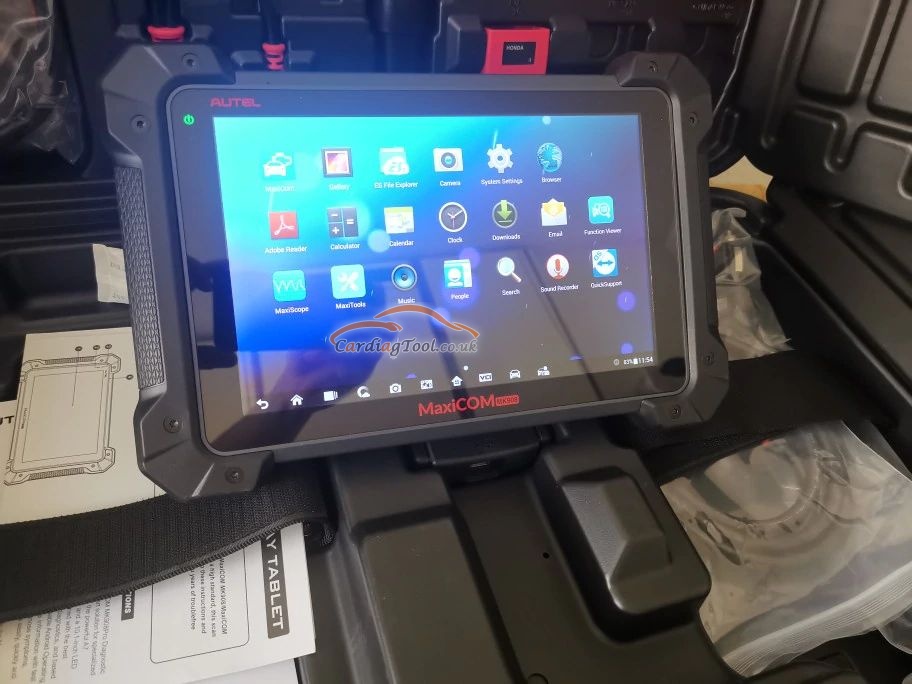
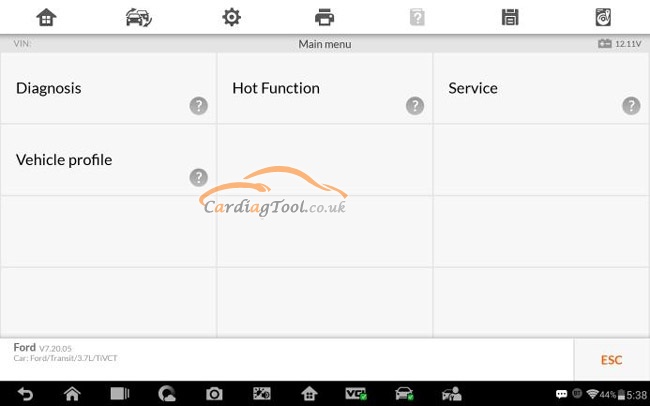
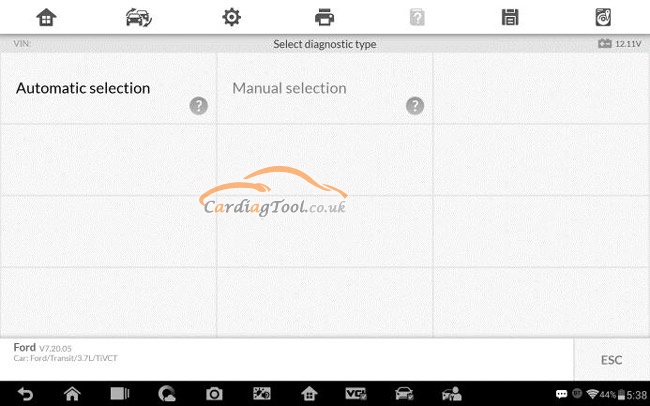
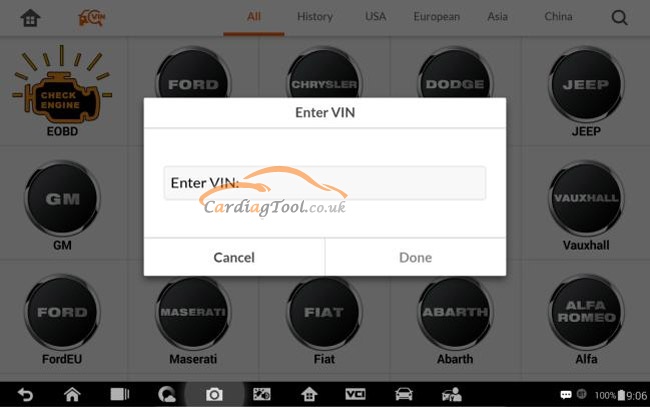
没有评论:
发表评论