Autel MaxiIM IM608 tablet, combining the most advanced key programming and immobilizer capabilities that is OE-level diagnostics and service functions, is a comprehensive immobilizer and key programming tool and ideal for auto technicians and locksmiths.
Learning task: get to know how Two Modes of IMMO Application Can Work Perfectly on Autel IM608 Scanner.
The IMMO application requires a data link to the IMMO electronic control system of the test vehicle for diagnosis via OBD II connection. The application retrieves vehicle IMMO information and performs IMMO related functions, including Key Learning, Remote Control Learning, Remote Control Add, etc.
There are two options available when accessing the IMMO section:
1.Smart Mode – accesses to a function menu where each function is configured as a smart guide system.
2.Expert Mode – accesses to a function menu where each function is separated from each other. After a mode is selected and the tablet establishes communication with the vehicle, the corresponding function menu or selection menu displays.
What’s “Smart Mode” all about?
The Smart Mode provides guided functions with step-by-step instructions. Once the test vehicle is identified, a vehicle profile will display, select Yes to continue.
The tablet will access the vehicle IMMO ECU to read IMMO related information. Press OK to continue. Then the vehicle key status will display.
Read the vehicle key status carefully and press OK to display the function menu.
The functions vary by IMMO parts, please follow the onscreen instructions to select the correct IMMO part.
Here, let’s take Key Learning as an example.
(1).Select Key Learning from the function menu. The tablet will automatically start to read IMMO data.
(2).When Read IMMO data completes, the tablet will prompt a “Do you need to make dealer key?” message, select Yes to confirm, or select NO to quit the operation.
(3).Follow the onscreen instruction to place a Blank Key in the XP200 keyhole and press OK to continue.
(4).If the new key is blocked, the tablet will ask if you want to unlock the key, select Yes to continue, or select NO to quit the operation.
(5). A “Make dealer key success!” message displays when the process is completed successfully.
(6).Then the tablet will automatically move to the next step, Key adaption to
vehicle, and the following message will prompt up.
(7).Make selections according to the test vehicle.
(8).Input the numbers of the keys to be learned and press OK to continue.
(9).Follow the onscreen instructions to insert the key to be learned into the vehicle ignition switch.
(10).When Key Learning is completed successfully, the following screen displays. Press OK to exit the function.
What’s “Expert Mode” all about?
Expert Mode provides skilled technicians a convenient way to perform individual IMMO functions they need. All the function options in this mode are separated segments. If needed, technicians can only perform one segment function instead of a whole process provided in Smart Mode.
(1).Select vehicle manufacturer in the vehicle menu, and then select the IMMO part information step by step to locate the IMMO part and display the function menu.
Take Read IMMO Data as an example.
Select Read IMMO Data from the function menu. The tablet will start to read IMMO information. Review the data and press OK to exit.
After read the IMMO data, technicians can perform other IMMO functions with the read data in Expert Mode.
Hope you guys get the knowledge of IMMO application on Autel IM608.
That's all. Thank you for sharing your time with us!
Don't forget to contact us at:
Email: sales@CarDiagTool.co.uk
Skype: cardiag.co.uk
Whatsapp: +86 15002705698
Or leave a message at https://www.cardiagtool.co.uk/
to tell us what suggestions or questions you have about our products.
Source:http://blog.cardiagtool.co.uk/autel-im608-scanners-two-modes-of-immo-application-works-perfectly/

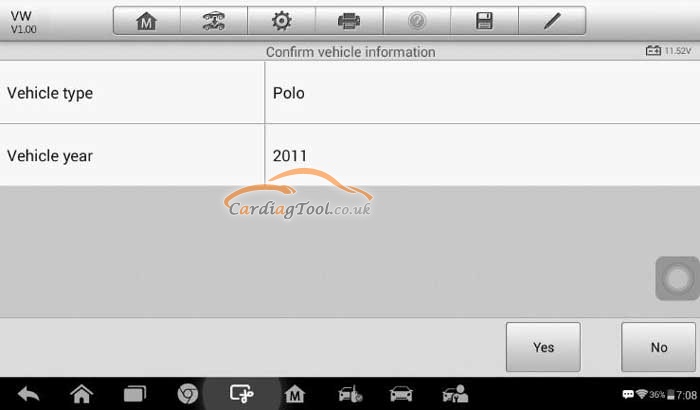
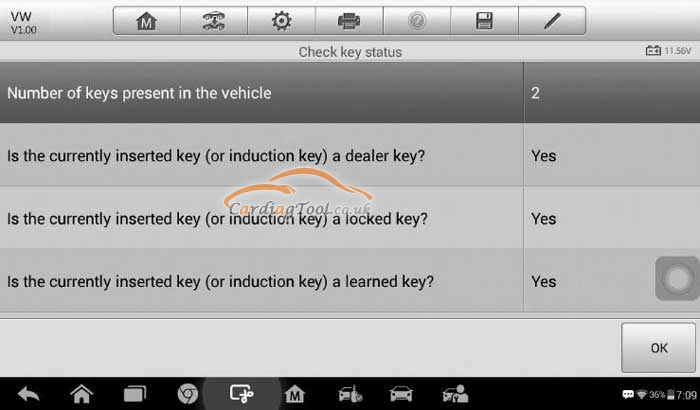
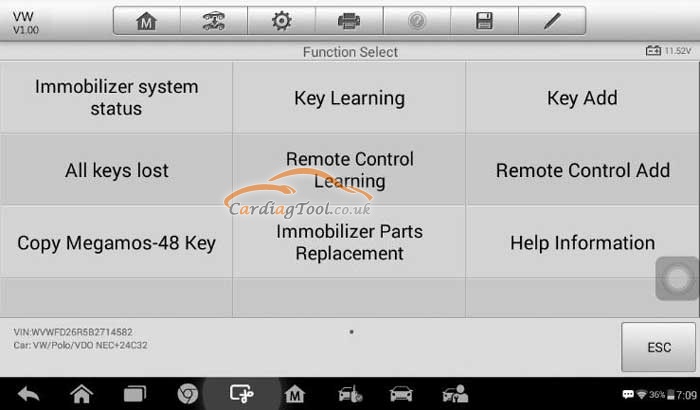
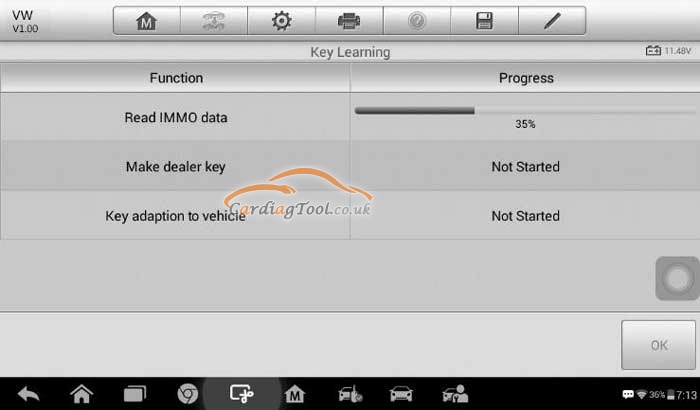
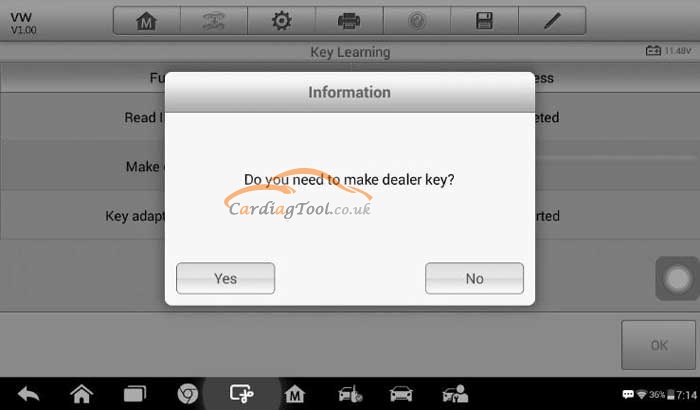
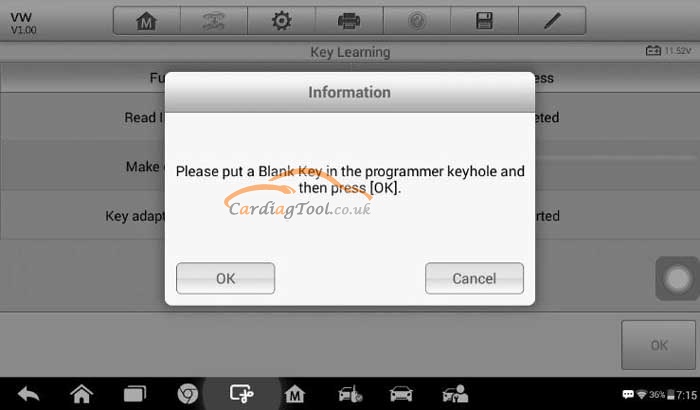
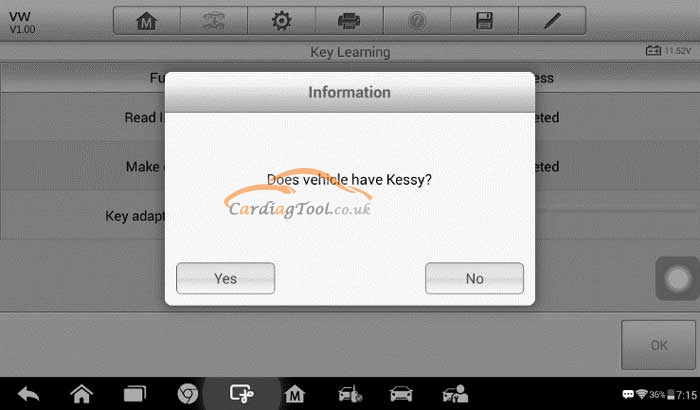
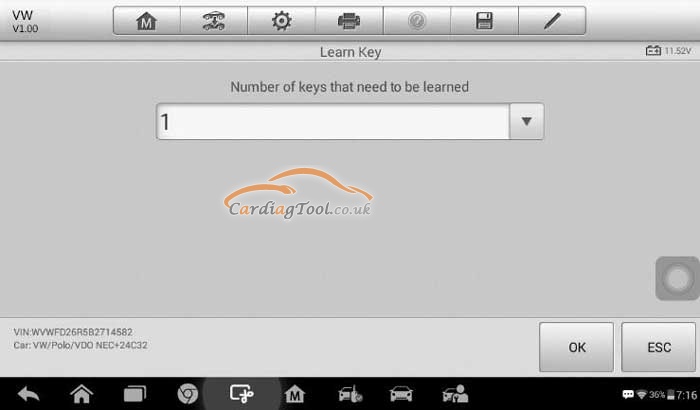
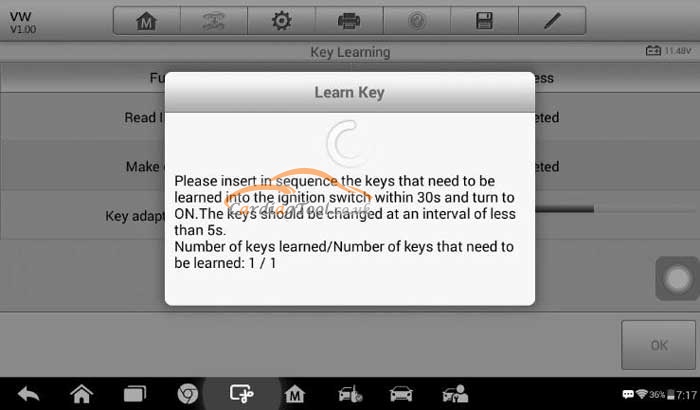
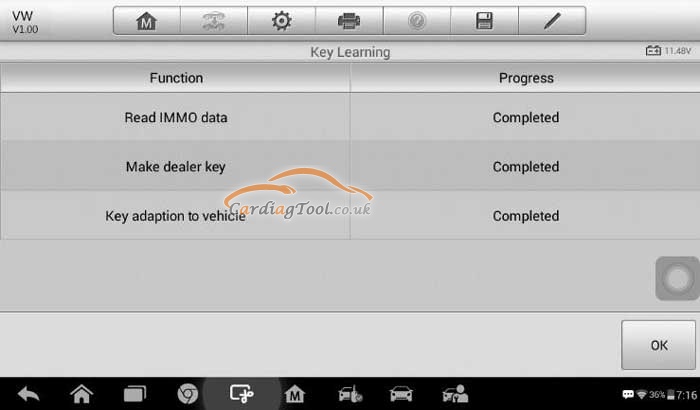
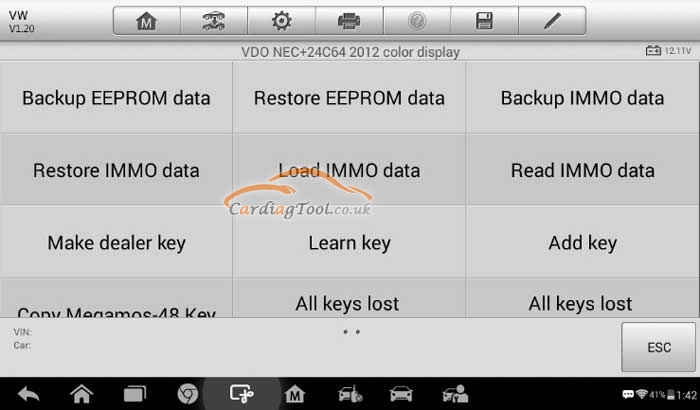
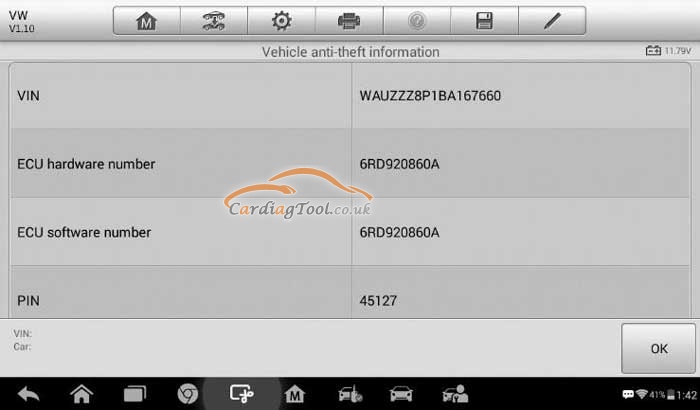
没有评论:
发表评论