Autel MaxiCOM MK908 has highlights as follows that catch the Autel brand fan’s eyes since released on the OBDII tool market:
1. Upgraded Version of MS908 MaxiSys
2. Multiple Language Supported: English, Spanish, French, German, polish,Italian, Japanese, Korean, Dutch, Portuguese, Turkish, Swedish, Thai, Arabic, Russian, Chinese
3. Upgrade: One year free upgrade
4. O.S.: Android 4.4.2, KitKat
5. Easy and intuitive navigation makes finding what you need simple and fast.
6. Complete capabilities for codes, live data, actuation tests, adaptations and ECU coding.
7. Display live data in text, graphics, analog and digital instruments for easy data viewing and analysis.
8. One-click configuration display options, set triggers, record and playback results.
9. Record and play back live data to pinpoint sensor and component failures.
10. Cloud-based Data Manager saves customer and vehicle records, scanner data and technician notes.
11. Remote technical support for easy presentation, training and customer satisfaction.
12. Print out recorded data anytime and anywhere with Wi-Fi technology.
13. Automatic Wi-Fi updates are available in new software releases.
14. Ship from EU/UK, no tax, and the delivery is about 2-3 days
A fast-access option for OBD II/EOBD vehicle diagnosis is available on the58 Vehicle Menu screen. This option presents a quick way to check for DTCs, isolate the cause of an illuminated malfunction indicator lamp (MIL), check monitor status prior to emissions certification testing, verify repairs, and perform a number of other services that are emissions-related.
Next, let’s get access to the real content of the tech article.
The OBD direct access option is also used for testing OBD II/EOBD compliant vehicles
that are not included in the Diagnostics database. Functions of the diagnostics toolbar buttons at the top the screen are the same as those available for specific vehicle diagnostics.
Let’s get started with the general procedure of OBDII Operations:
First question: how to access the OBD II/EOBD diagnostics functions?
This is the meaningful step that every customer should be familiar with. Specific steps are provided below:
- Tap the Diagnostics application button from the MaxiCOM Job Menu. The Vehicle Menu displays.
- Tap the EOBD button. There are two options to establish communication with the vehicle.
(a)Auto Scan – when this option is selected the diagnostic tool attempts to establish communication using each protocol in order to determine which one the vehicle is broadcasting on.
(b)Protocol – when this option is selected the screen opens a submenu of various protocols. A communication protocol is a standardized way of data communication between an ECM and a diagnostic tool. Global OBD may use several different communication protocols.
- Select a specific protocol if the Protocol option is selected. Wait forthe OBD II Diagnostic Menu to appear.
- Select a function option to continue.
(a)DTC & FFD
(b)I/M Readiness
(c)Live Data
(d)O2 Sensor Monitor
(e)On-Board Monitor
(f)Component Test
(g)Vehicle Information
Important information: Some functions are supported only on certain vehicle makes.
Then, let’s go with the “Function Description” of the OBDII Operation:
This section describes the various functions of each diagnostic option:
1.DTC & FFD
When this function is selected, the screen displays a list of Stored Codes and Pending Codes. When the Freeze Frame data of certain DTCs are available for viewing, a snowflake button will display on the right side of the DTC item. The Erase Codes function can be applied by tapping the functional button at the lower bottom of the screen.
2.Stored Codes
Stored codes are the current emission related DTCs from the ECM of the vehicle. OBD II/EOBD Codes have a priority according to their emission severity, with higher priority codes overwriting lower priority codes. The priority of the code determines the illumination of the MIL and the codes erase procedure. Manufacturers rank codes differently, so expect to see differences between makes.
3.Pending Codes
These are codes whose setting conditions were met during the last drive cycle, but need to be met on two or more consecutive drive cycles before the DTC actually sets. The intended use of this service is to assist the service technician after a vehicle repair and after clearing diagnostic information, by reporting test results after a single driving cycle.
(a)If a test failed during the driving cycle, the DTC associated with that test is reported. If the pending fault does not occur again within 40 to 80 warm-up cycles, the fault is automatically cleared from memory.
(b)b) Test results reported by this service do not necessarily indicate a faulty component or system. If test results indicate another failureafter additional driving, then a DTC is set to indicate a faulty component or system, and the MIL is illuminated.
4.Freeze Frame
In most cases the stored frame is the last DTC that occurred. Certain DTCs, those that have a greater impact on vehicle emission, have a higher priority. In these cases, the highest priority DTC is the one for which the freeze frame records are retained. Freeze frame data includes a “snapshot” of critical parameter values at the time the DTC is set.
5.Erase Codes
This option is used to clear all emission related diagnostic data such as, DTCs, freeze frame data and manufacturer specific enhanced data from the vehicle’s ECM, and resets the I/M Readiness Monitor Status for all vehicle monitors to Not Ready or Not Complete status. A confirmation screen displays when the clear codes option is selected to prevent accidental loss of data. Select Yes on the confirmation screen to continue, or No to exit.
6.I/M Readiness
This function is used to check the readiness of the monitoring system. It is an excellent function to use prior to having a vehicle inspected for compliance to a state emissions program. Selecting I/M Readiness opens a submenu with two choices:
(a)Since DTCs Cleared–displays the status of monitors since the last time the DTCs are erased.
(b)This Driving Cycle–displays the status of monitors since the beginning of the current drive cycle.
7.Live Data
This function displays the real time PID data from ECU. Displayed data includes analog inputs and outputs, digital inputs and outputs, and system status information broadcast on the vehicle data stream.
8.O2 Sensor Monitor
This option allows retrieval and viewing of O2 sensor monitor test results for the most recently performed tests from the vehicle’s on-board computer. The O2 Sensor Monitor test function is not supported by vehicles which communicate using a controller area network (CAN).
9.On-Board Monitor
This option allows you to view the results of On-Board Monitor tests. The tests are useful after servicing or after erasing a vehicle’s control module memory.
10.Component Test
This service enables bi-directional control of the ECM so that the diagnostic tool is able to transmit control commands to operate the vehicle systems. This function is useful in determining how well the ECM responds to a command.
11.Vehicle Information
The option displays the vehicle identification number (VIN), the calibration identification, and the calibration verification number (CVN), and other information of the test vehicle.
12.Vehicle Status
This item is used to check the current condition of the vehicle, including communication protocols of OBD II modules, retrieved codes amount, status of the Malfunction Indicator Light (MIL), and other additional information may be displayed.
That's all. Thank you for sharing your time with us!
Don't forget to contact us at:
Email: sales@CarDiagTool.co.uk
Skype: cardiag.co.uk
Whatsapp: +86 15002705698
Or leave a message at https://www.cardiagtool.co.uk/
to tell us what suggestions or questions you have about our products.
Source:http://blog.cardiagtool.co.uk/how-can-customers-get-most-applicable-obdii-operations-on-autel-mk908/

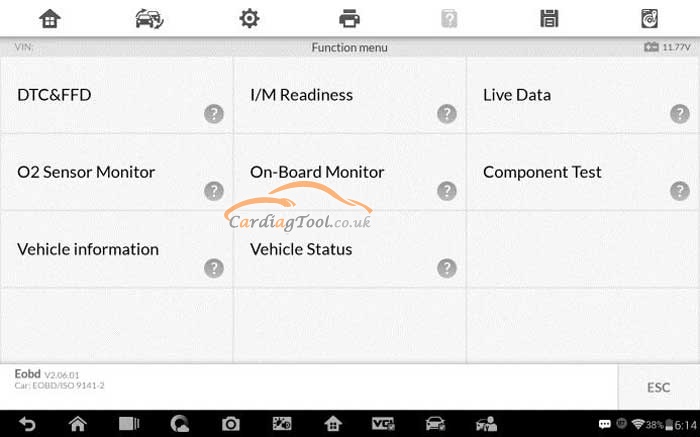
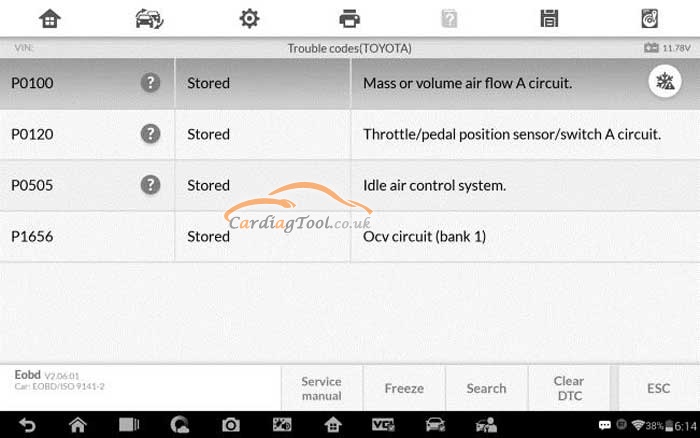
没有评论:
发表评论