Launch X431 PAD V (PAD 5) Universal Diagnostic System with Smart Box 3.0 Two Years Free Update Online is in stock and have special price to feedback customers!
Why Launch X431 PAD V is popular among DIY Diagnostic Enthusiasts and repair shop mechanics and have got so high praise from them?
Launch X431 PAD V is the most latest advanced diagnostic tool from Launch. On the basis of Launch X431 other series, PAD V made new improvements and support more powerful functions.
Kindly notice: this product is open on-sale only for registered VIP members of Cardiagtool.co.uk!!!
This tech article is ready to tell customers how to get started and to Register & Download Diagnostic Software for Launch X431 PAD V.
For new users, please follow the operation chart shown below to get familiar with and start using X-431 PAD V.(PS:Note: Before registering, please make sure that your handset has a strong and stable Wi-Fi signal.)
On the home screen, tap the application icon to launch it, and then tap “Login” to enter the login interface.
(PS: If you are a new user, follow A to proceed; If you have registered to be a member, go to B to login the system directly; In case you forgot password, refer to C to reset a new password.)
So, in the following content, we will explain how to Register & Download Diagnostic Software by Launch X431 Pad V from three different situations.
A.If you are a new user, tap “New Registration” to enter the sign-up screen.
What exactly should you do?
1. Create an App Account: In the above picture, input the information to create a new account (all fields must be completed). When finished,tap“Register”, a screen similar to the following will appear:
2.Register Wallet: Input the password for the Wallet (An 8-20 mixture of lower/upper case letters, numbers and special characters is recommended), and then tap “Create a Wallet account”.
Important information: You are suggested to note the password down for future use. Backup Wallet Address & Keystore: A wallet address is automatically generated, tap “To Back Up”, and then follow the on-screen instructions to store it.
Wallet App is a point (token) management application tailored for healthy vehicle maintenance. Those who share the Wallet App with car owner will be rewarded 1 point (token) when this car owner successfully registered. Later, the points will bring many unexpected benefits to you and the recommender. For example, use the points to redeem merchandise or enjoy discount.
3.Activate VCI: After registering a wallet account, the system navigates to the following screen:
Here, you should input the Product Serial Number and Activation Code, which can be found in the supplied password envelope. More details, see the picture below:
Important information:To exit and activate it later, tap “Skip”. In this case, you can
activate your VCI by tapping “Activate VCI” in “User Info”. Tap “Activate” to finish your registration. A pop-up message displays to ask you to update the diagnostic software.
4. Finish Registration: To update the diagnostic software, tap “Yes” to enter the vehicle software download screen. Tap “Update” to start downloading. To pause downloading, tap “Stop”. To resume, tap “Continue”. When download is complete, the system will install the software package automatically.
Important information: When downloading the diagnostic software or checking for updates, make sure the tablet has a strong Wi-Fi connection. It may take several minutes to finish it, please be patient to wait.
To download and install the software later, tap “No”. In this case, enter the Home screen and tap “Software Upgrade” to download the diagnostic software.
We are good and have finished with A-situation explanation. Now what?
B. If you have registered to be a member, input your name and password, and then tap the “Login” button to enter the main menu screen directly.
Important information: The X-431 PAD V has an auto-save function. Once the username and password are correctly entered, the system will automatically store it. Next time you login the system, you will not be asked to input the account manually.
C. If you forgot the password, tap “Retrieve password” and then follow on-screen instructions to set a new password.
Congratulations! You guys have finished learning one of the most important instructions of Launch X431 Pad V.
Don't forget to contact us at:
Email: sales@CarDiagTool.co.uk
Skype: cardiag.co.uk
Whatsapp: +86 15002705698
Or leave a message at https://www.cardiagtool.co.uk/
to tell us what suggestions or questions you have about our products.
Source:http://blog.cardiagtool.co.uk/launch-x431-pad-v-register-download-diagnostic-software-tutorial/


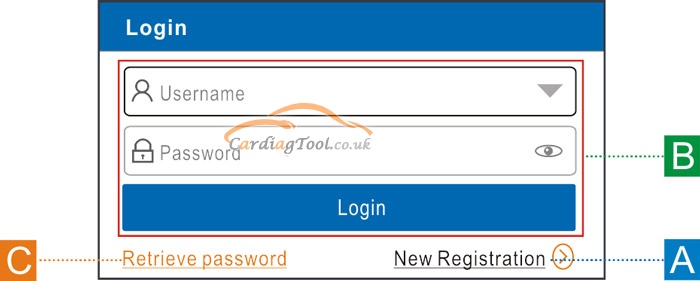
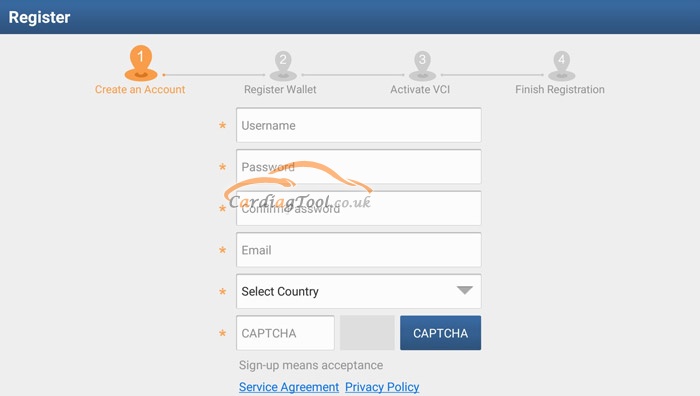
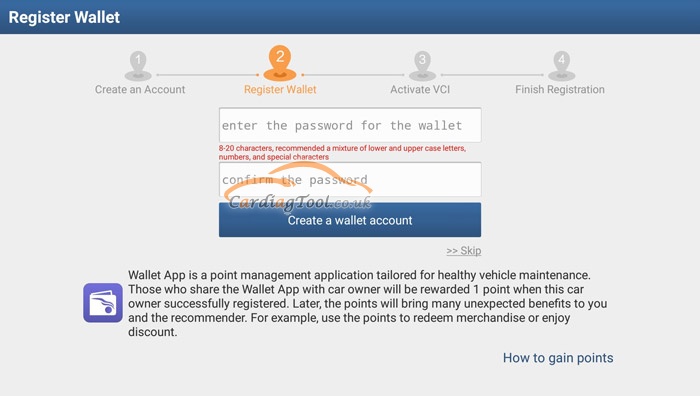
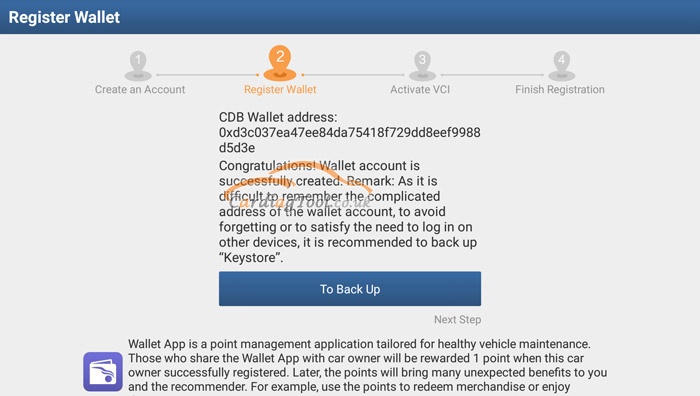
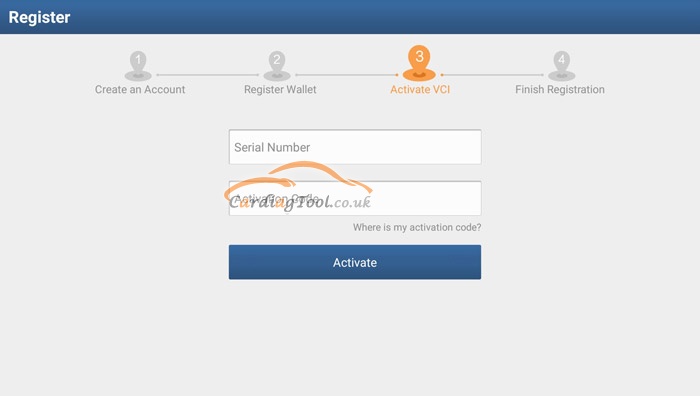
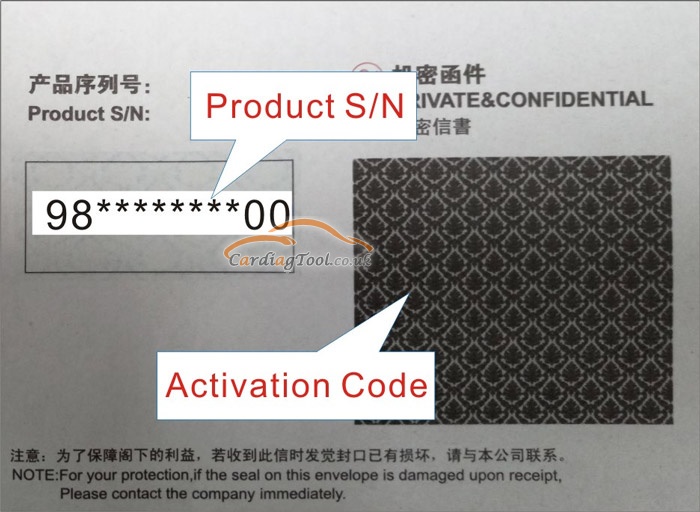
没有评论:
发表评论