As a powerful Android tablet with intuitive seven-inch touch screen, Autel MaxiCOM MK808 is capable of scanning all available modules for faulty codes and aiding in performing an extensive list of the most popular maintenance services including oil and service light resets and steering angle sensor calibration.
This article is gonna bring you some necessary steps you may need to do before using Autel MaxiCOM MK808. We will cover:
MK808 Register
MK808 Update
MK808 Change language
MK808 Upload data log
Four part of content that is the core for customers to check:
Part 1.Register
Turn on Autel MaxiCOM MK808 and connect it to WIFI.
Open MaxiCOM app.
Click on “Upgrade” to enter login interface.
Enter your Autel ID and password to login.
If you don’t have an Autel ID, press “Create an Autel ID” and complete the registration as the prompts.
Part 2.Update
For the first-time use, it will jump into the update interface automatically after the registration.
Then download “OS” (operating system), “System Program” and “AutoVIN” successively.
When it is over, the device will refresh again, and then press “Update” to download vehicle software.
If this is not your first-time use, just click on “Update” icon on Homepage if you find a number in the red circle beside it.
Then choose the updates available. Likewise, part of updates will refresh the device.
(PS: Updates within one year are free. After one year, software subscription costs 129USD per year. )
Part 3.Change language
The default language is English, and It also supports German, Spanish, Portuguese, Dutch, French, Italian. Korean, Japanese, Russian, Polish, Swedish and Chinese.
Send us your serial number (SN) to get the language exchange online if you want to change the language. No extra cost needed.
After we add the language you want.
1)Change the menu language
On the function menu, press
Setting>>Language>>(The language you want)
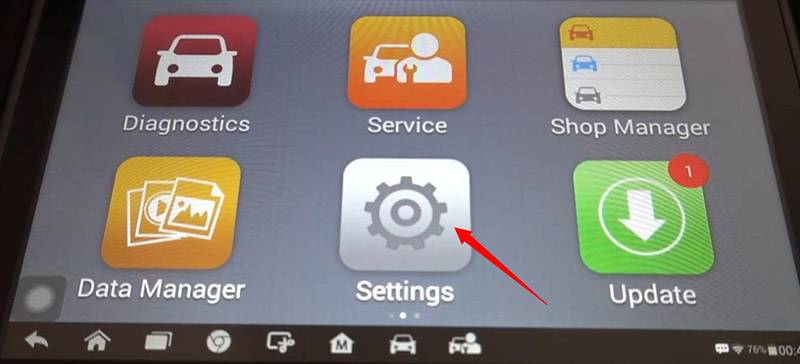
2)Change the software language
On Homepage, press
Settings>>System Settings>>Language & Input>>(The language you want)
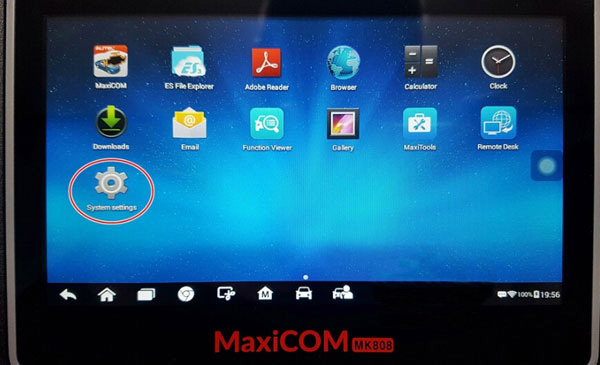
Reboot the device and download software again in language you want.
Done!
Hope this will help you deal with the registration, update or language changing of Autel MaxiCOM MK808.
Part 4.Upload data log
When you come across a problem, press the data logging icon.
Choose in which step you met the problem and press “OK”.
Describe details and vehicle information.
Then press “Upload” button to send the data log.
Or we can press “Save” button to save the data log.
Back on the function menu, press
Data Manager>>Data Logging>>History>>(The data log you want to upload)>>Upload
Done!
That’s all the steps about Autel MaxiCOM MK808 registration, update, language changing and data log uploading.
Don't forget to contact us at:
Email: sales@CarDiagTool.co.uk
Skype: cardiag.co.uk
Whatsapp: +86 15002705698
Or leave a message at https://www.cardiagtool.co.uk/
to tell us what suggestions or questions you have about our products.
Source:http://blog.cardiagtool.co.uk/autel-mk808-tutorial-register-update-change-language-update-data-log/
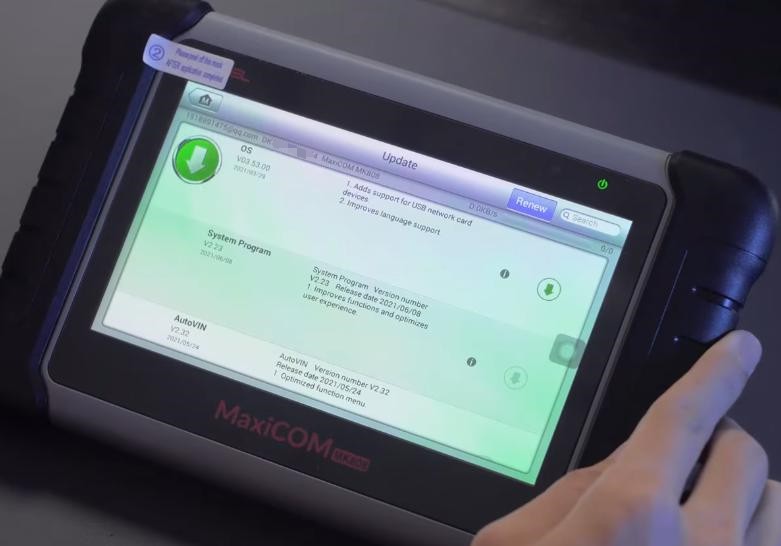
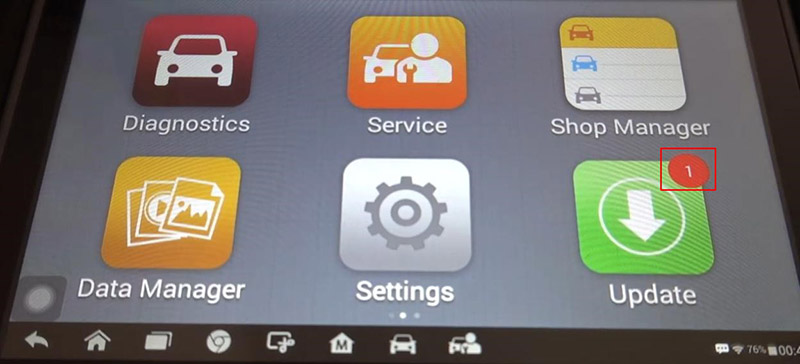
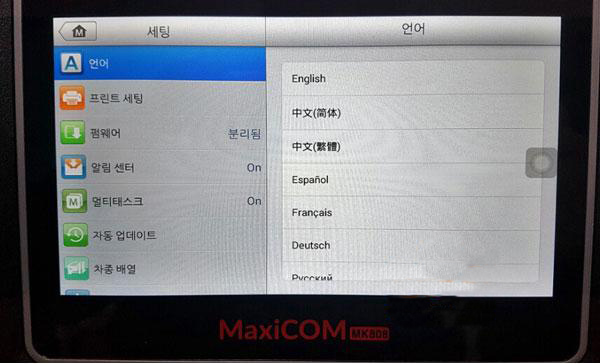
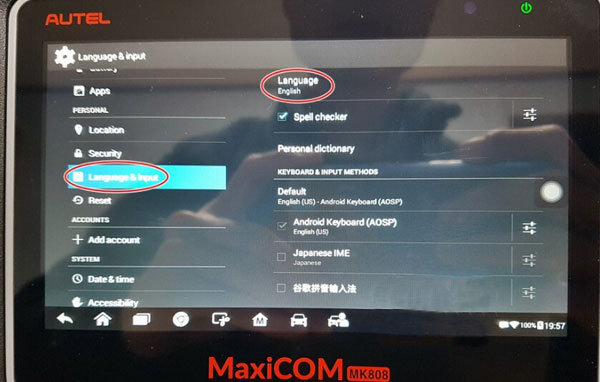
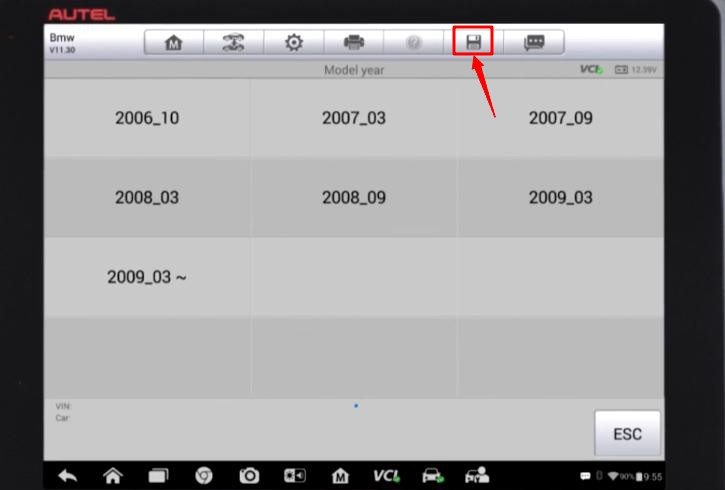
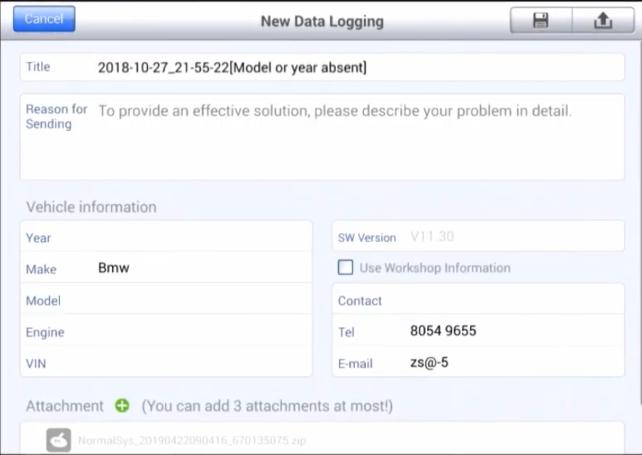
没有评论:
发表评论