Xhorse VVDI PROG Auto Programmer has Highlights that gain attention from customers worldwide that are shown as below:
- Built-in update software: Make VVDI Prog firmware update timely.
Latest Software Version: V5.0.6, Firmware Version: 2.0.0 - High-speed USB communication interface: Make software automatically connect.
- Smart operation mode: possible causes of error will be listed
- Reserve ports: For future update.
- Self-test function: Check if the machine works well or not.
- Power supply: Through USB cable, software will automatically prompt if the external USB power supply is needed
- Multi-language: English, French, Italian, Polish, Portuguese, Spanish, Turkish, Czech, Russian, Arabic
- Get free BMW ISN read function and NEC, MPC, Infineon etc chip continously update service
This article has three parts of contents for customers reference when using Xhorse VVDI Prog auto programmer.
That mainly covers its Software Overview, Driver Installation & Software Update.
Part 1.Software Overview
Firstly for its Introduction
(1)Support R&W lots of chips, include MC9S08 series, MC68HC(9)12series, MC9S12series,V850series, H8Xseries, R8Cseries, PCF79XXseries and most eeprom chips etc .
(2)Support chip data verify, checkblank function
(3)Support data file compare function
(4)Support R&W BMW N20, N55 ECU(show ISN directly)
(5)Stable R&W MC9S12XE series chips(5M48H/1N35H/2M53J/3M25J etc.)
(6)Support renew PCF79XX remote, currently support BMW E/F series
(7)Lots of connection diagram
Secondly for its Software interface
Below shares for their explanation.
- Operation options
File : Load data file
Buffer : Support copy, paste, search, fill function
Device : Support chip read, write, erase operation
Window : Compare two data files
Setting : Read&Verify, Write&Verify, Erase&Check Blank configuration
Language : Change the language, current support English, Chinese,
Polish, Arabic, Czech, Spanish, French, Italian, Portuguese, Russian,
Turkish
- General options
Provide General function buttons, simple and easy for operation, include:
new, open, save, read, write, verify, check blank,erase,calculator &
upgrade
- Read range
Parts of chips include several data areas, for example EEPROM, FLASH
and etc. click on the button select read range
- Data display
Display the read data or load data, include hex and ASCII format
- Power configuration
Display the status of power ( VCC, VPP, 12V), support change the voltage
of VCC and VPP (The default voltage usually not need to change)
- Special function options
Provide chips special function, for example parts of chips have read chip
ID, set security, reset security etc .
- Chip option
Select right option according to type,brand and chip
- Option Information
Display parameter information of current option
- Connection diagram button
Click on button, get the connection diagram of current chip
- adapter Type
Display needed adapter of current option
- Operation Information
Display operation information and saved in “log.bin” file
Part 2.Driver Installation
The driver install software saved in “driver” folder, include 2009 and 2016 version (recommend select 2009 version)
Part 3.Software Update
This function require internet support
Click the “Upgrade” button enter the upgrade interface, show as following picture
(1)Enter update interface,if software show”communication with server failed”,please close your Anti-virus and computer firewall and retry.
If software show“unable to find equipment”,please reconnect device
(2)Tip information show the latest software version and upgrade information
(3)Device information show the device SN, device firmware version and the latest firmware version
(4)Firmware upgrade steps:
- Select the firmware version
- Click “Start Firmware Upgrade” button
- Don’t close or pull out USB cable before upgrade finished
(5)Software upgrade steps:
- Click “Software Link 1” or “Software Link 2” button, download software
from the web
- Extract the file
That's all. Thank you for sharing your time with us!
Don't forget to contact us at:
Email: sales@CarDiagTool.co.uk
Skype: cardiag.co.uk
Whatsapp: +86 15002705698
Or leave a message at https://www.cardiagtool.co.uk/
to tell us what suggestions or questions you have about our products.

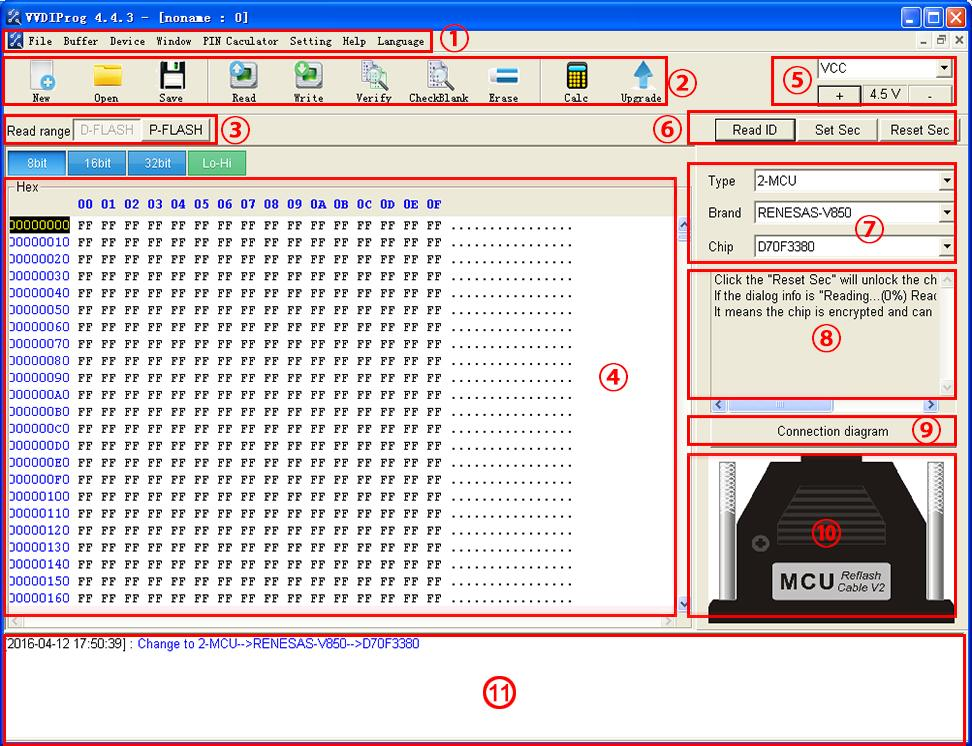
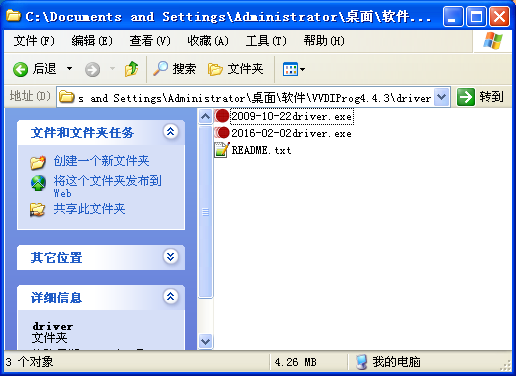
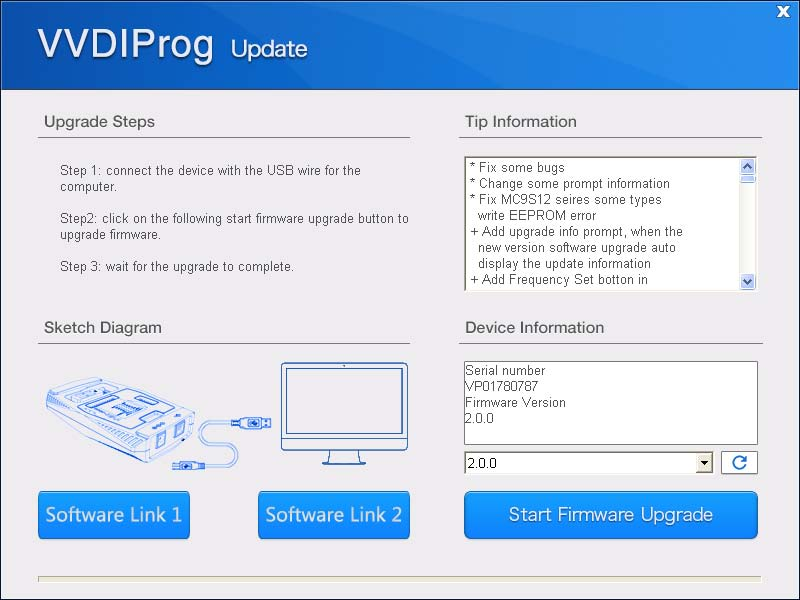
没有评论:
发表评论